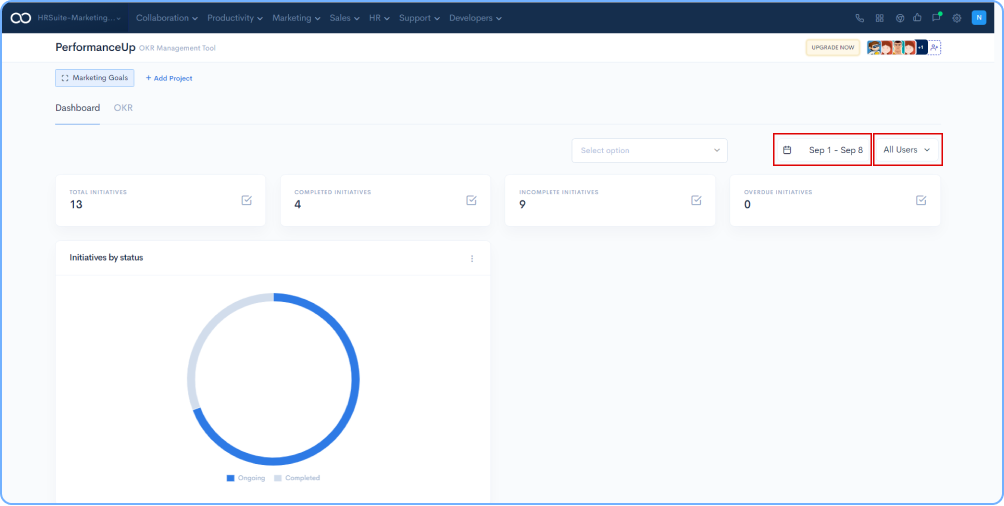-
Overview
-
About the Employee Lifecycle
-
Hire
-
Manage
-
Train
-
Perform
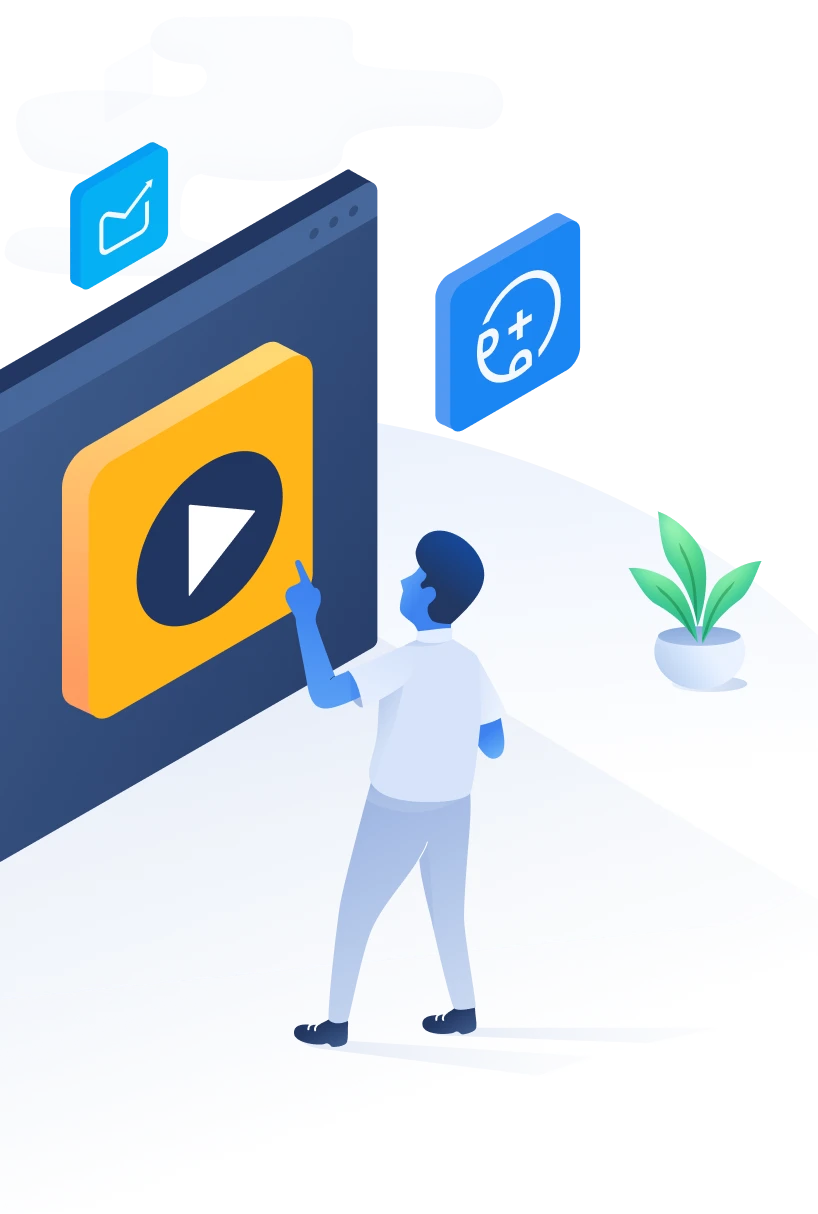
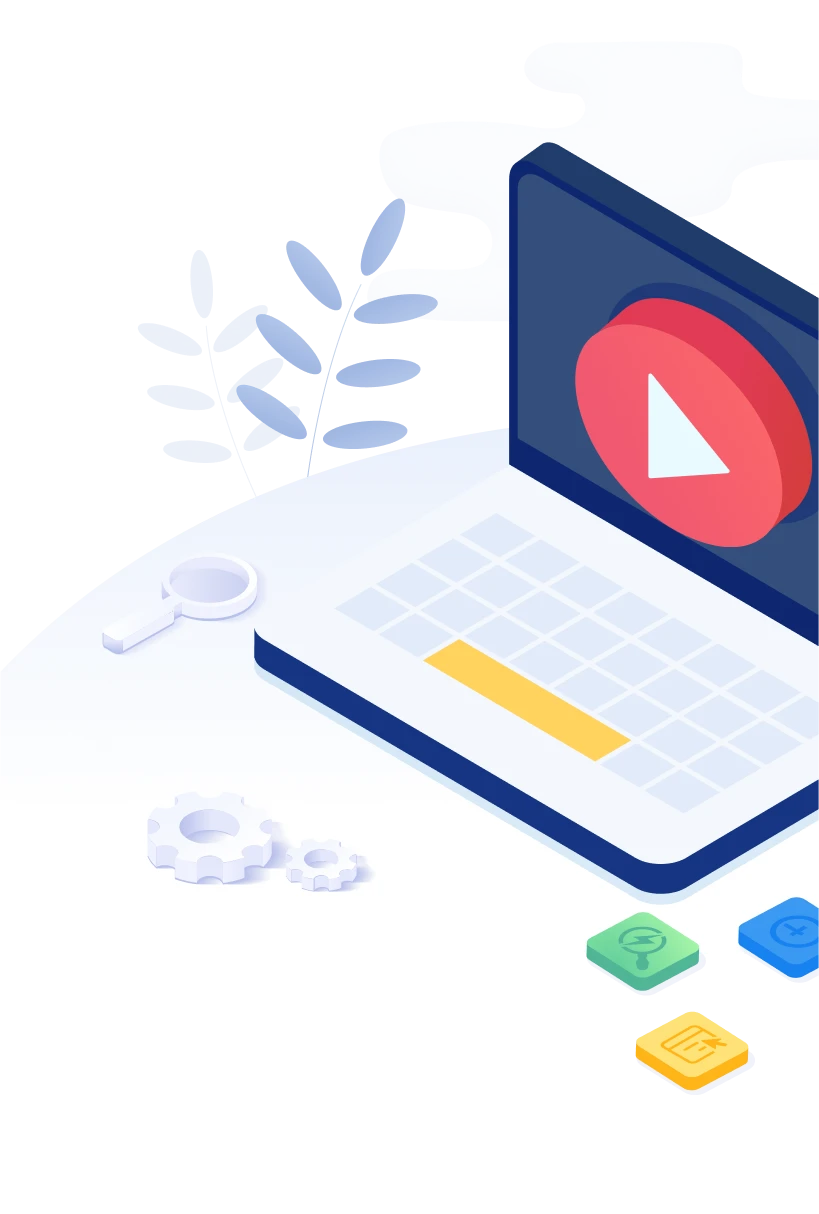
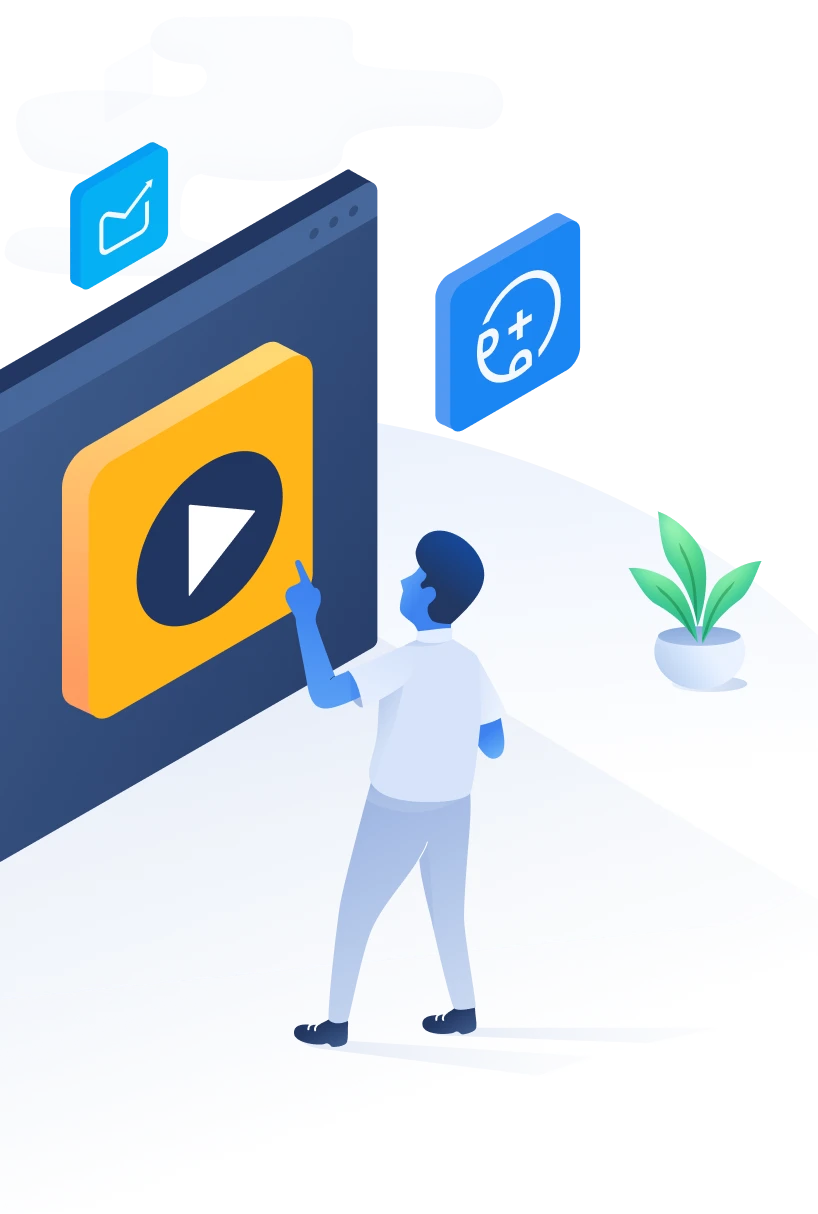
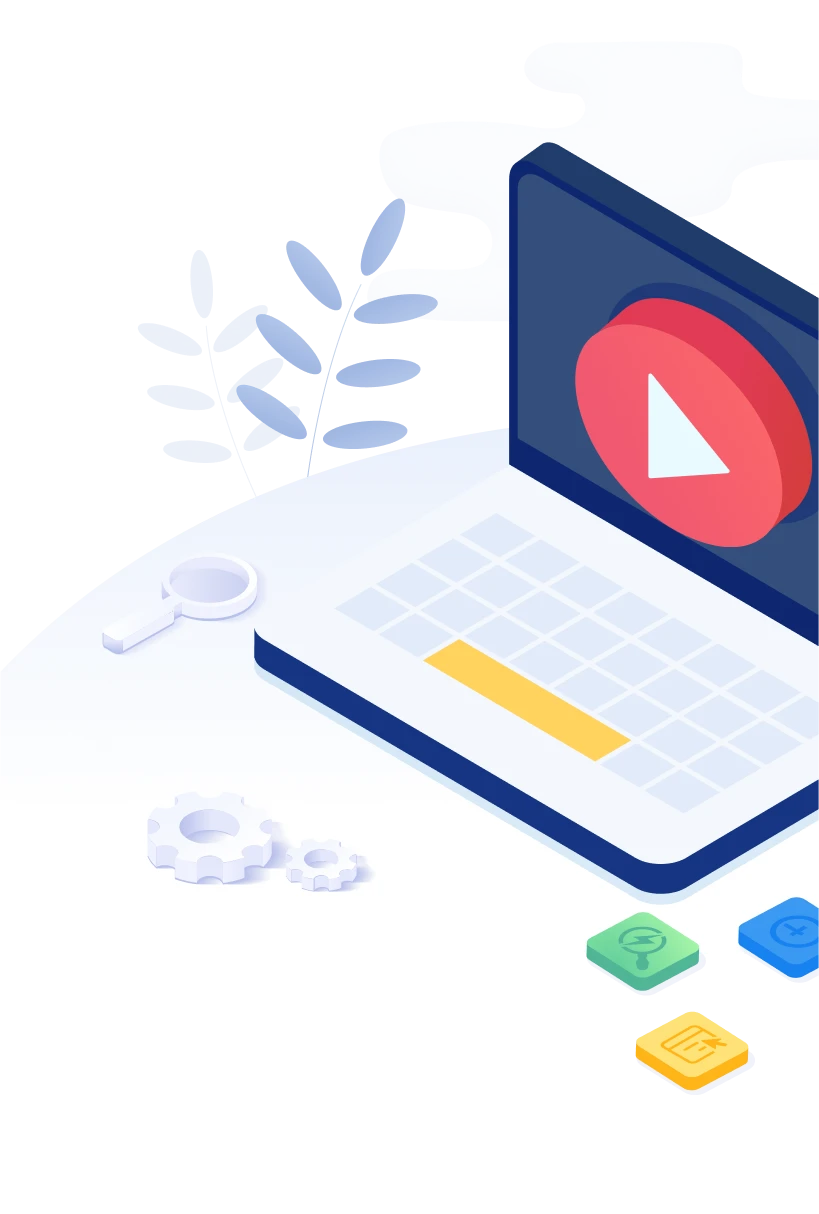
500apps is a single, most-progressive web solution bundle that gives developing organizations an All-in-One SaaS suite. It is a mixture of 50 applications that cover different business works like Sales, Marketing, HR and Ops, Support, Developers, Productivity, Collaboration, and Browser extensions.
With a global uptime guarantee of 99.5%, 500apps provides businesses with a slingshot growth strategy to become the next Fortune 500 company.
The All-in-One HR suite by 500apps is a great way for organizations to manage their HR needs efficiently and effectively. The suite offers a variety of applications that focus on different aspects of HR management, from hiring and onboarding to training and performance management. This makes it a great tool for organizations of all sizes to use in order to improve their HR management practices. Not only does the suite help organizations save time and money, but it also provides a better employee experience.This article gives an overview of what's in the suite, how the different apps relate to and work with each other, and what you need to know to get started with the HR Suite.
We believe that primarily all HR activities fall under these stages - Hire, Manage, Train, Perform and offboarding, which is nothing but a typical Employee life cycle. There are a set of tasks that the HR professionals carry out for each of these stages. And to carry out these tasks, they usually use multiple apps. Our all-in-one HR suite consists of a bundle of apps that helps all HR professionals with a set of apps to run their operations smoothly. For hiring, we have two applications - RecruitHire (Applicant tracking system), and NinjaInterview (Smart One-Way Video Interviewing Platform). To manage the employees, we have two applications - HRSprout (HRMS software), and Clockly (Time Tracking Software). To ensure that the new joinees and the existing employees are set for long-term growth with proper training, we have LMSNinja (Learning Management System). Aligned goals are crucial for organizations to grow and succeed. For that, we have PerformanceUp (OKR Management Software).
Recruit top talent for your organization faster with advanced shortlisting and one-way video interviews through our applicant tracking system and smart video interview platform.
A typical hiring pipeline involves recruiters searching various job portals, tracking profiles, and shortlisting eligible candidates. After shortlisting, recruiters have to schedule interviews at a feasible time for all parties. And most importantly, to hire the best talent, interviewers must assess the candidates' expertise effectively.
Recruiters can streamline their entire hiring process with RecruitHire, which assists in attracting the best talent faster from job portals and shortlisting well-suited candidates quickly. Our smart one-way video interview platform NinjaInterview helps them screen applicants without waiting for a schedule, send assessments, and also auto-grade assessments- which saves a lot of time for a recruiter.
Login to the application - RecruitHire. Click on +Add Group. On RHS, fill in the details like Name of the group, description, add members, and click on Save button.
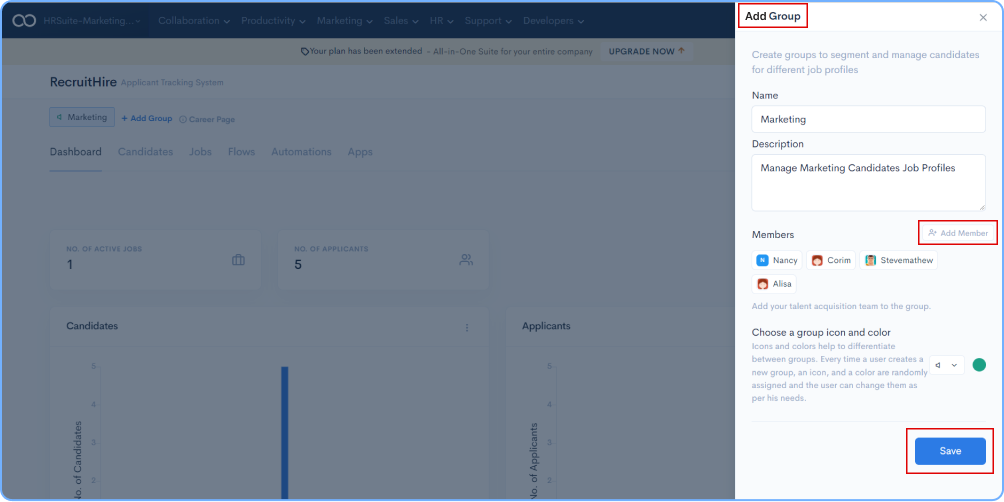
Go to the Jobs tab and click on Add Job at the bottom right corner (Title & Description). Fill up the details like assign hiring manager, add recruiters, add number of openings, due date, select hiring pipeline, add country, state, and click on Save button.
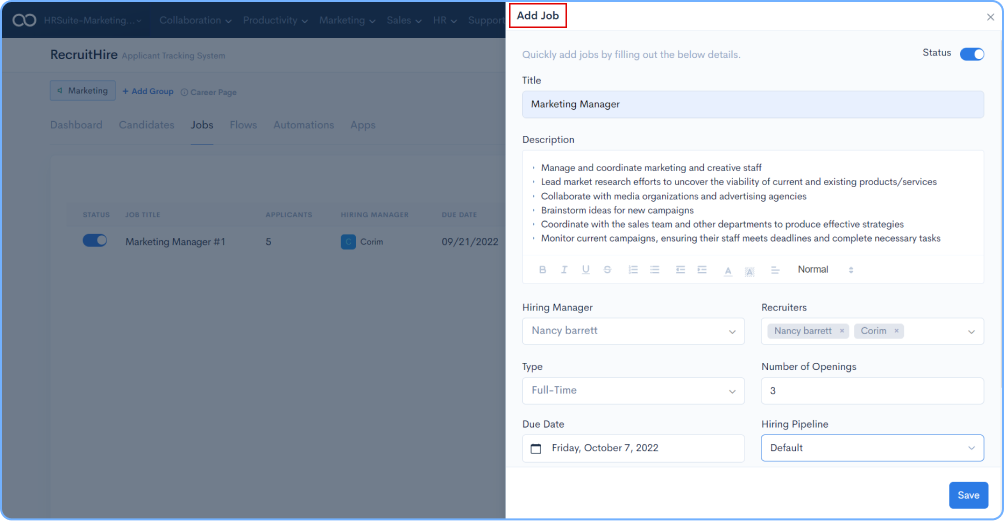
Go to the Job that you have created, click on Post Job Icon.
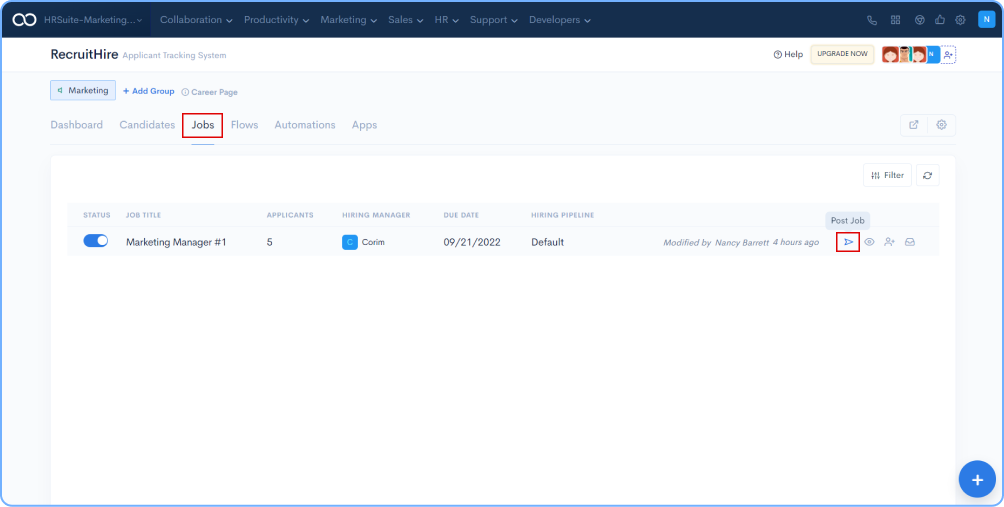
Install the Bot (BotPath Chrome Extension) to your browser. Click on Post Job and select the platforms where you want to publish the job like Linkedin or Naukri.
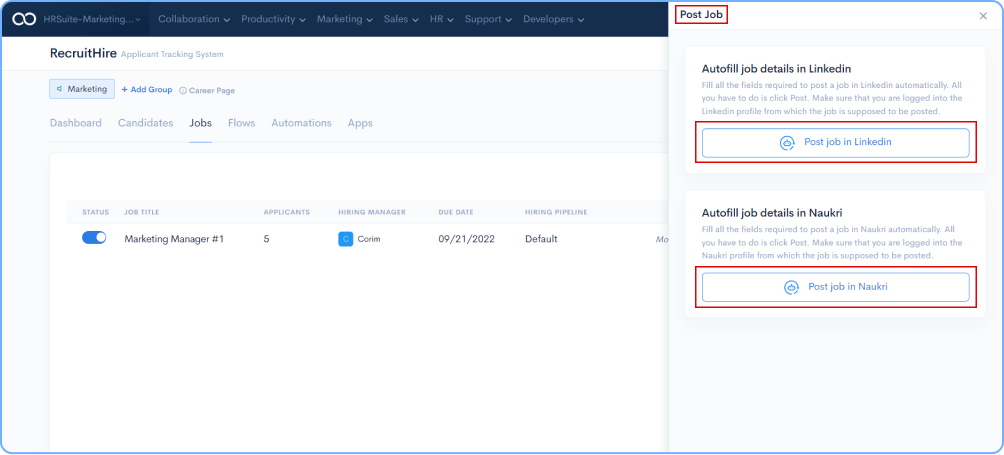
Click on the Settings icon towards your RHS, select Domain Settings.
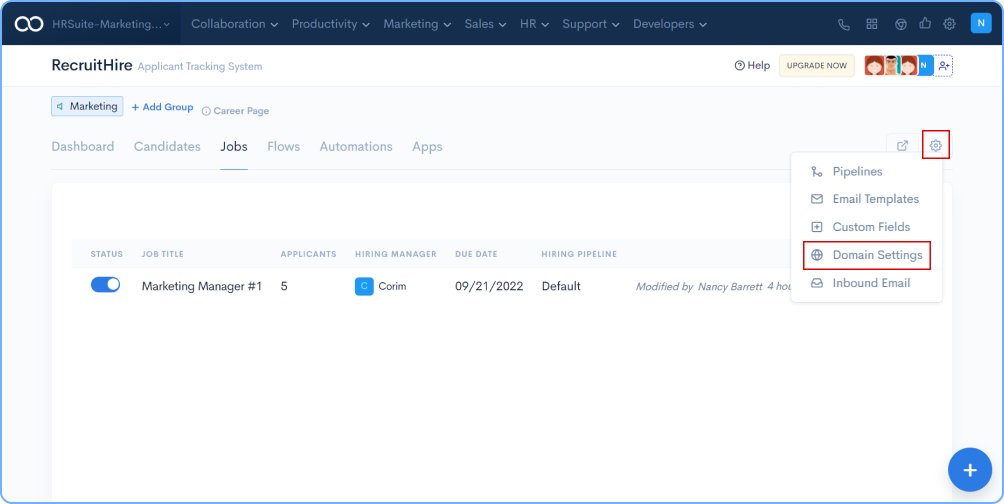
Select App Level or Group Level based on your requirement. App Level has a default url for Career Page, or you can set a custom shortcut url for your business. After selecting the desired option, click on the Save button.
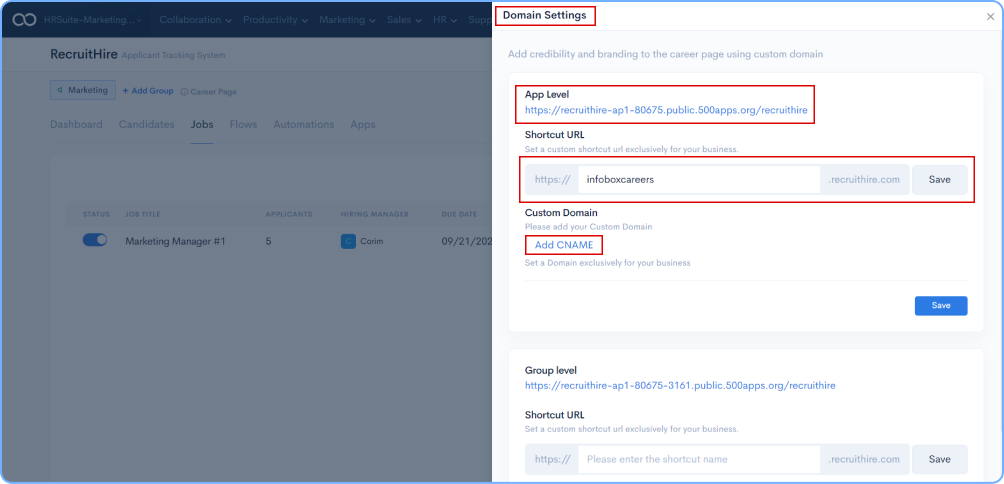
If you need to set a domain exclusively for your business it is possible by adding CName and clicking on the Verify button as shown in the image below.
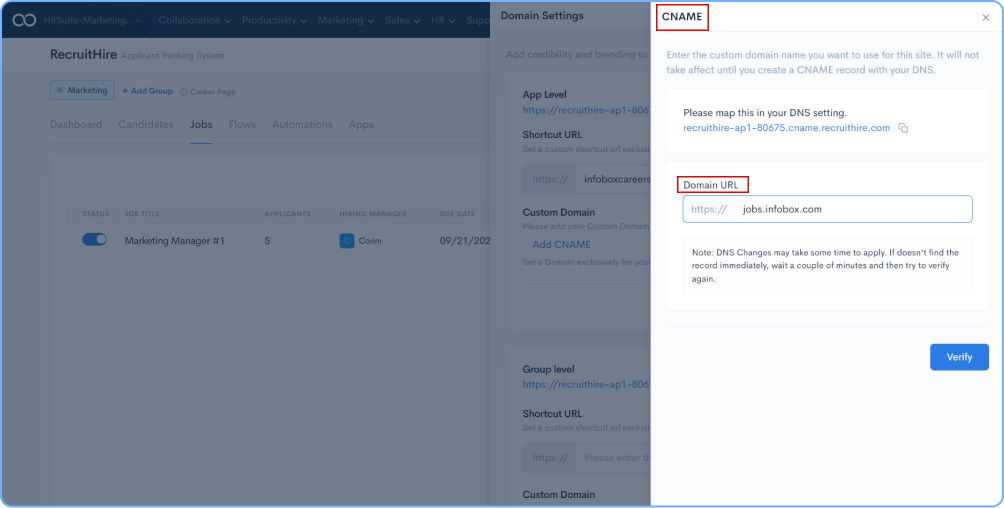
Click on Settings icon towards your RHS, choose Pipeline from the default list.
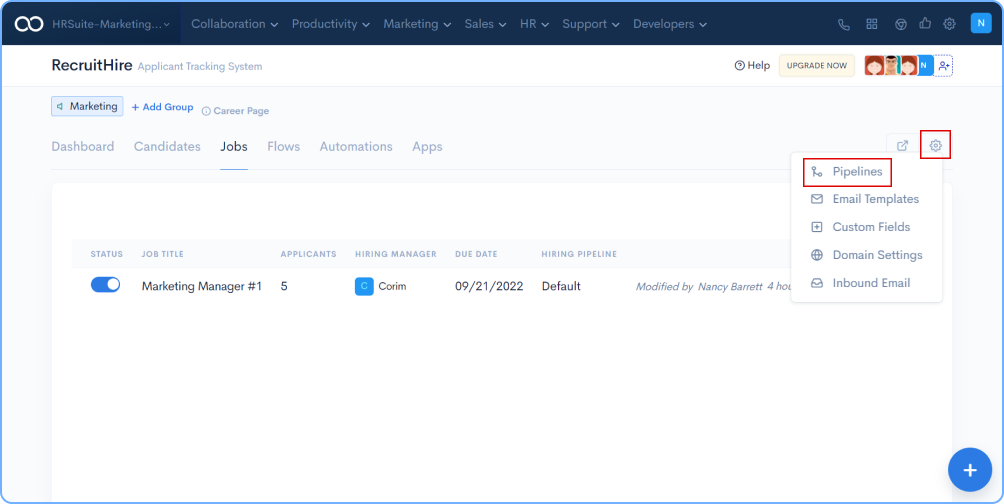
Now click on the Default pipeline available or click on +Add Pipeline to create a customized one.
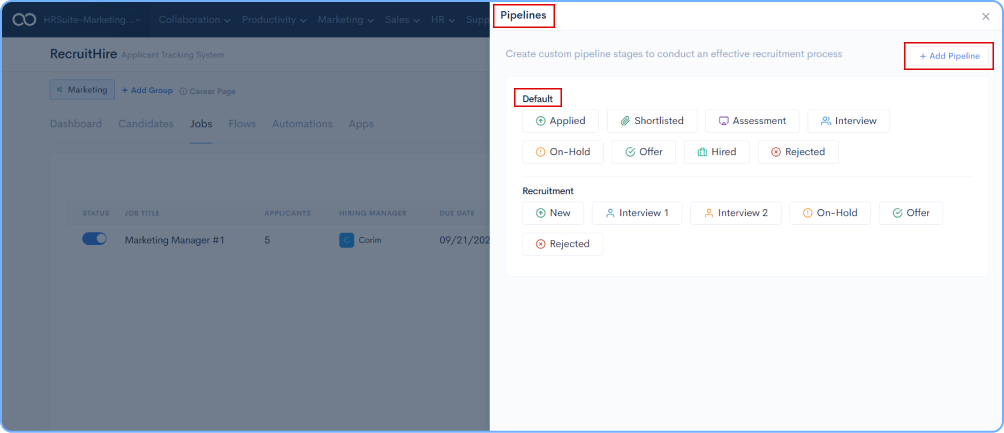
Login to the application NinjaInterview. Click on +Add Position. Enter the position name, add members, and click on Save button.
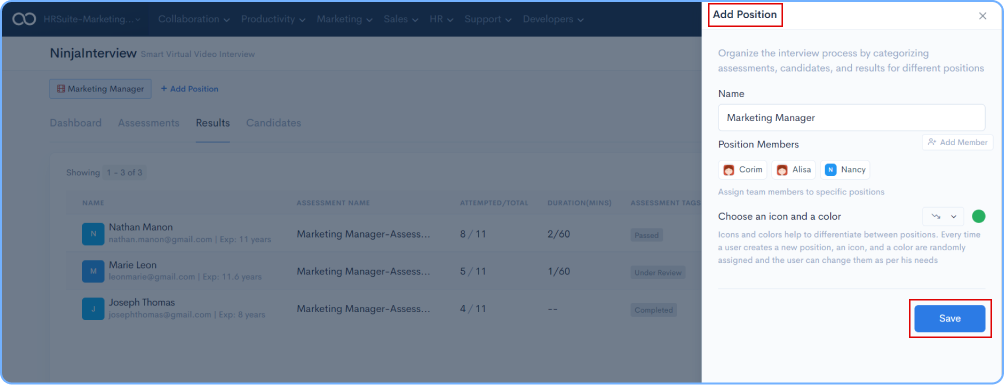
Now, under the position you created, start adding assessments. You can even enable or disable the copy and paste option based on your requirements. Once that is done, click on the Save button.
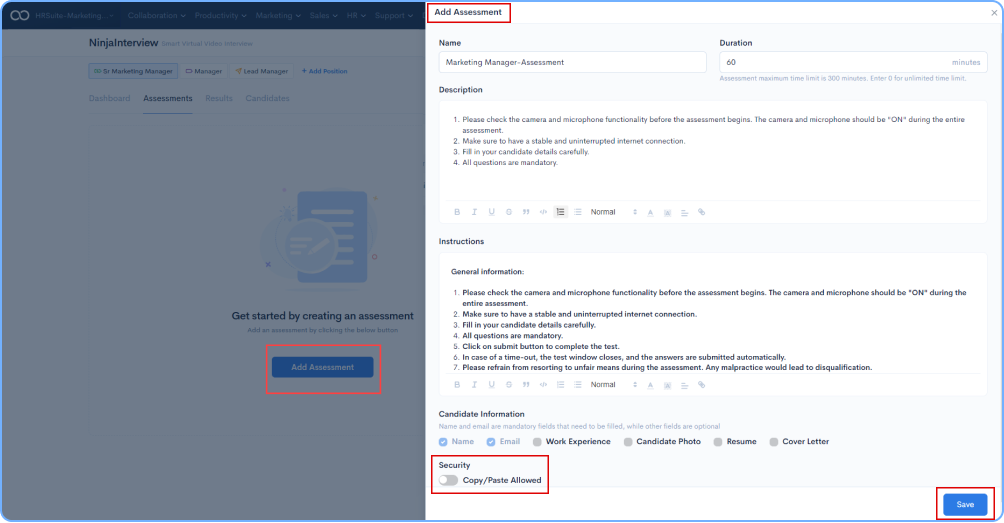
Once the assessment is created, click on the Assessment to start adding questions.
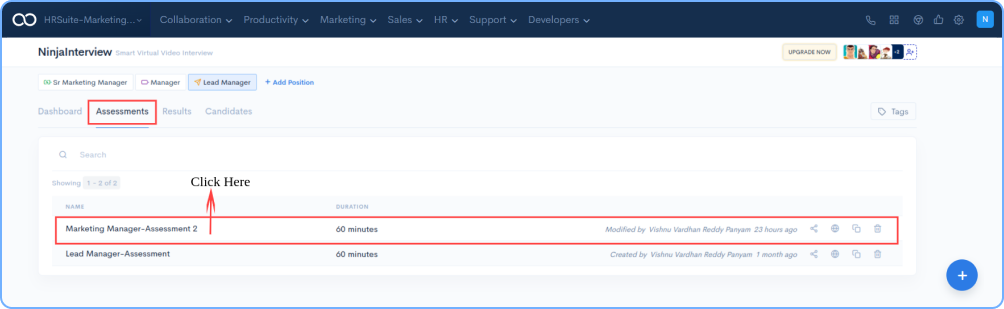
There are various question formats that you can choose from as per your assessment requirements. Click on Add Category or/and Add Question to set the assessment. Once the questions are added, it is saved automatically.
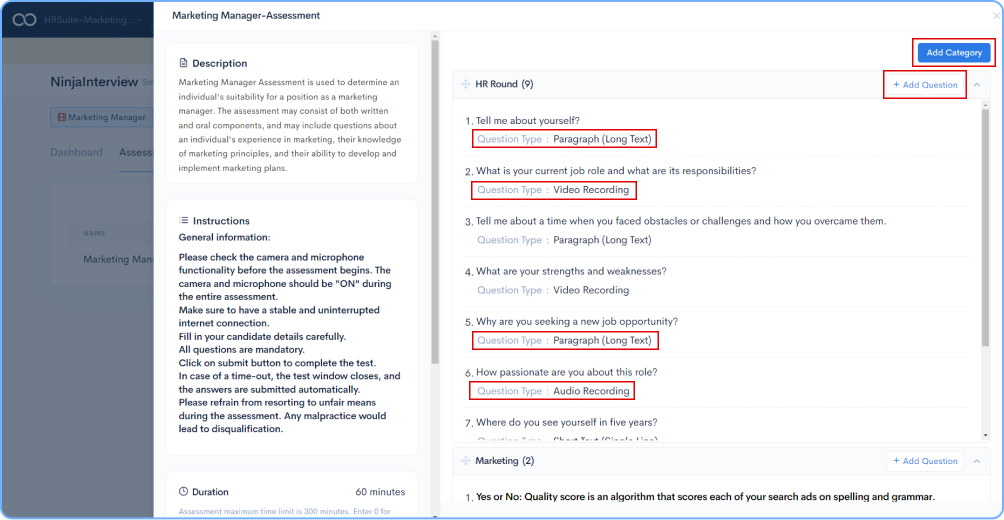
While setting up the questions for assessment, you can enable Auto Grading. Edit the question that you have added. You will get options like Hint, Assigning Marks and provide Answer for auto evaluation and choose the answer type as Exact or Contains. Select the answer validation case sensitive or insensitive based on requirement. Save the question by clicking on Save button.
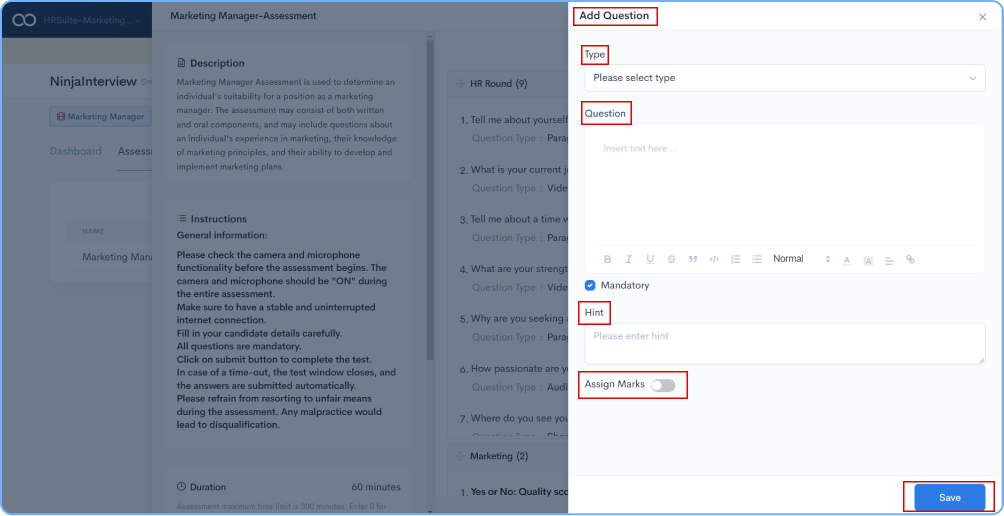
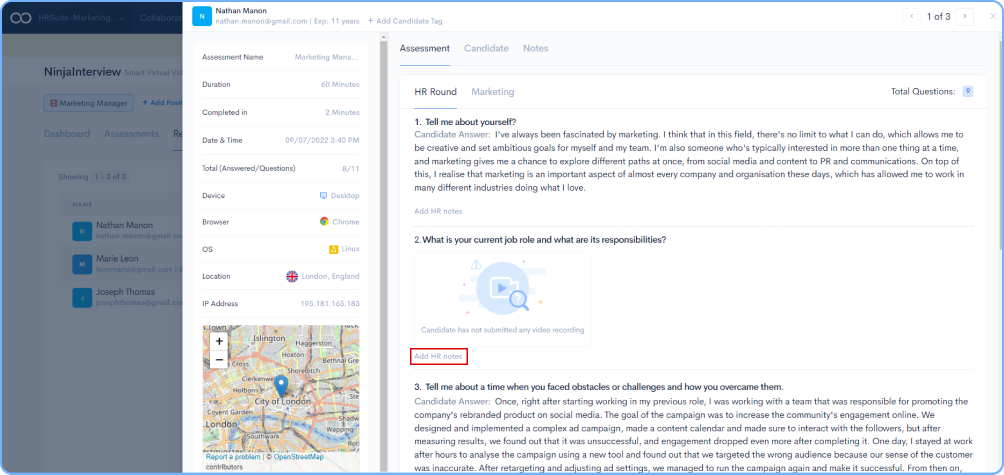
Manage all your employees throughout their life-cycle with the organization, from on-boarding to off-boarding with our HRMS software and time tracking system.
It is just as important to effectively manage employees as it is to hire new ones if one wants a productive staff.
The HR department is responsible for a wide variety of administrative tasks, including the management of attendance and leave, as well as the monitoring of employee activities.An HR personnel can carry out his/her HR operations without compromising whether they deal with employees that log into their office or those that work remotely with two of our star applications - HRSprout and Clockly.
Login to HRSprout Application and click on + Add Location. Once you fill in the required fields, click on the Save button.
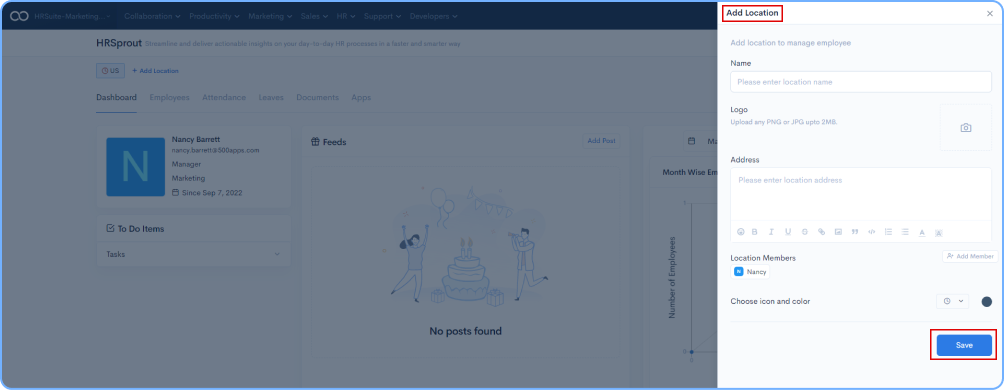
Click on Settings icon and select Task Cadence
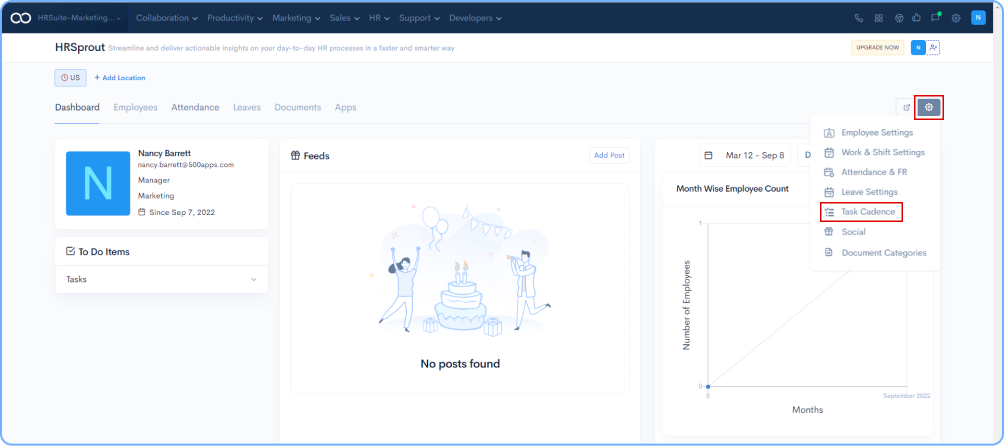
Click on the + icon
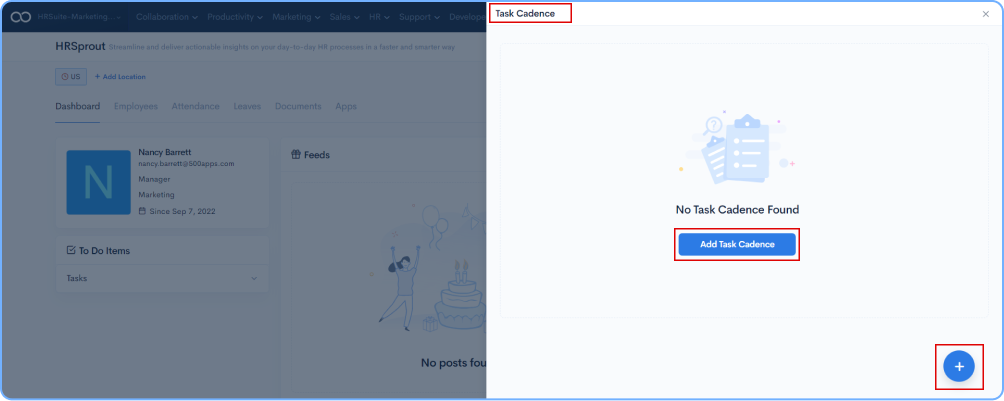
Add required cadence. Fill out the fields and opt for Onboarding category, and add Assignees and click on Save button.
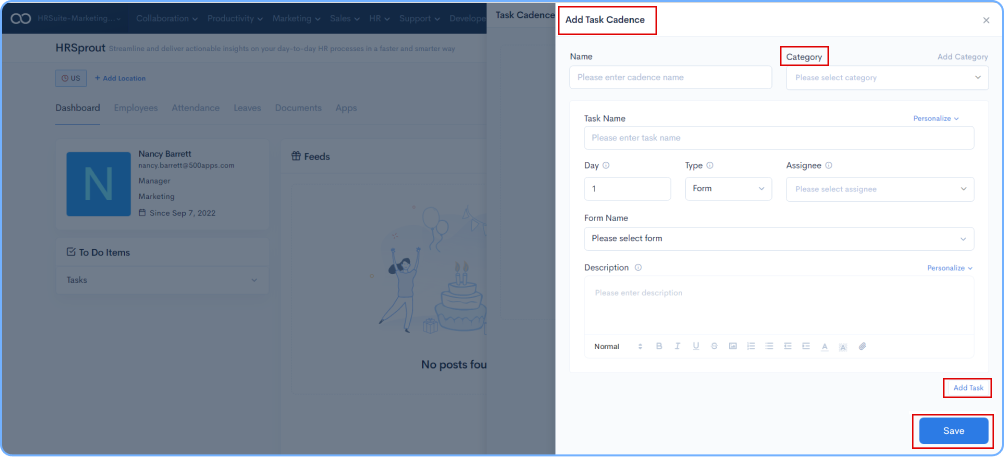
Click on Settings icon on RHS, select Attendance & FR from the dropdown menu.
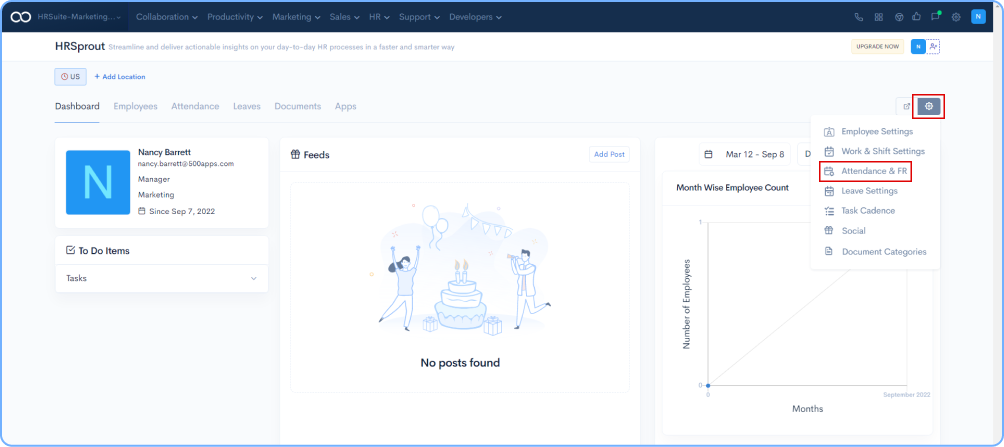
Select Face Recognition, upload the required information (Logo, Welcome Banner, Touchless) and click on the Save button.
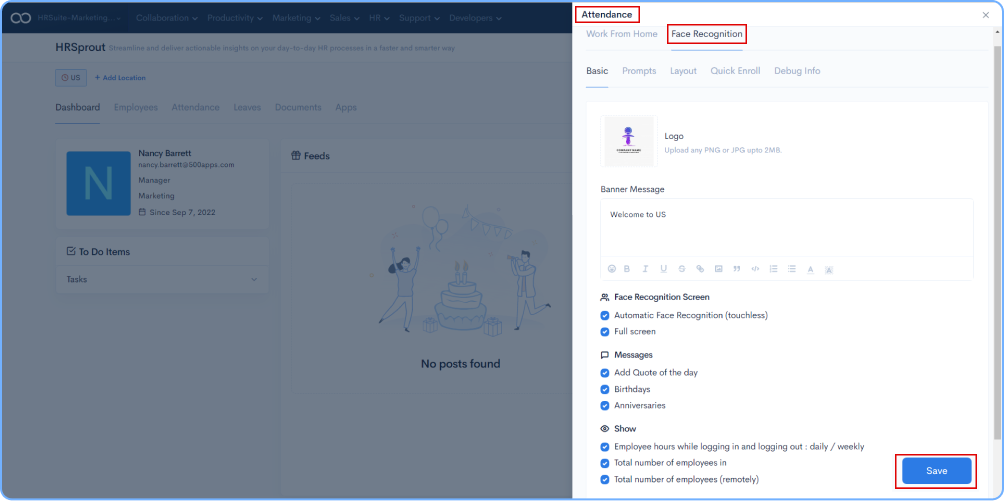
Go back to the dashboard and click on the Attendance Link on the RHS.
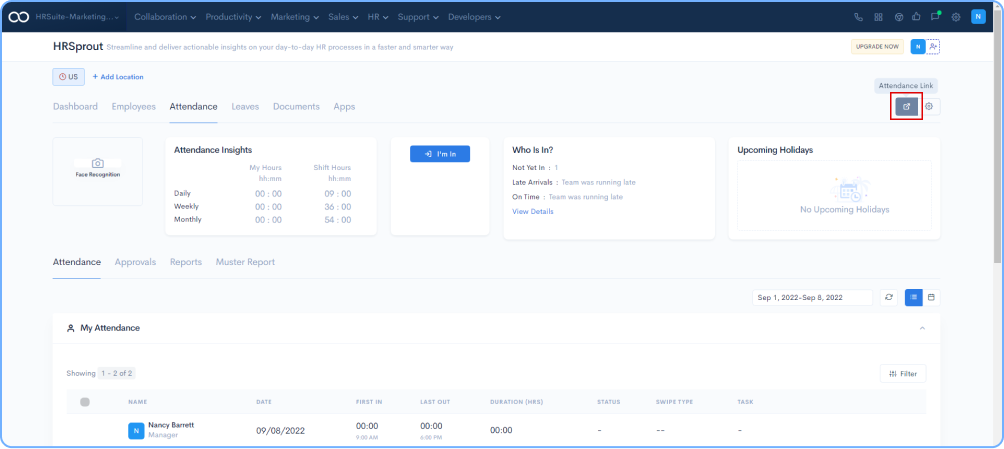
From the pop-up, add Location and Door and click on Generate button. The URL which you will get post clicking on the Generate button should be used to capture the FR.
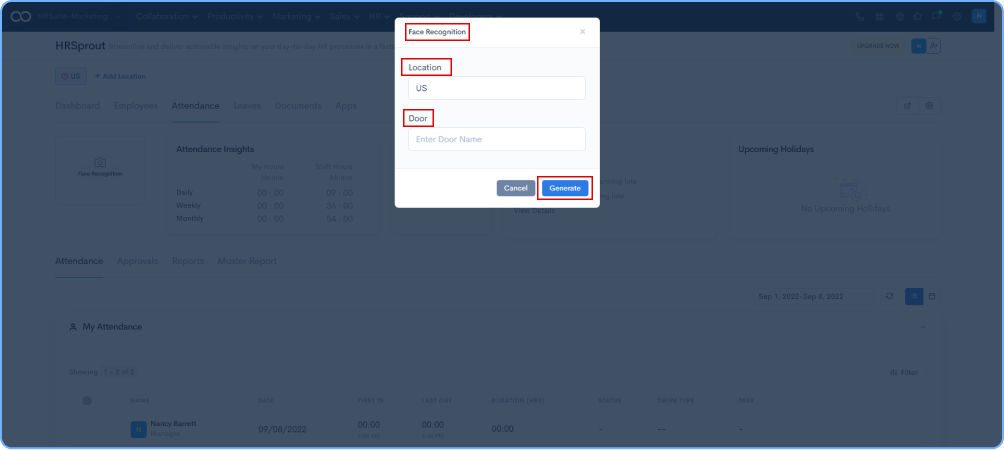
Click on Settings on the RHS, select Leaves
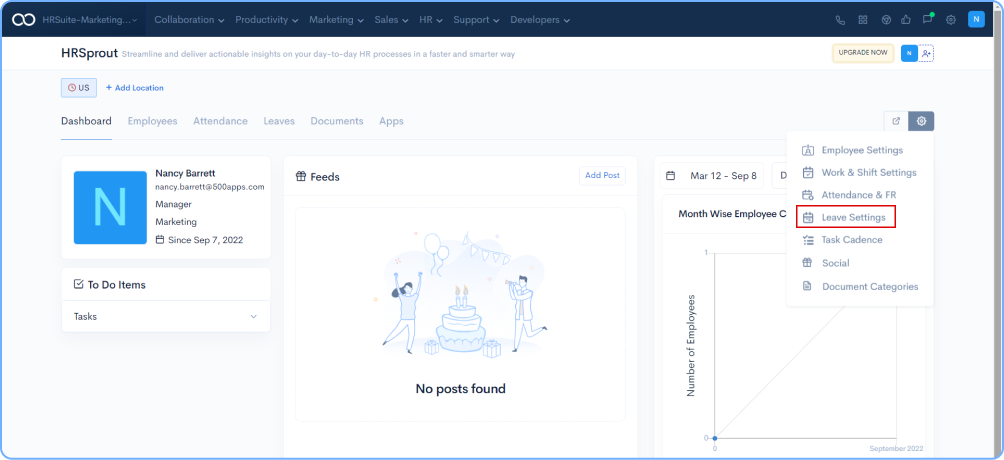
Click on the + Icon under Leave Policy.
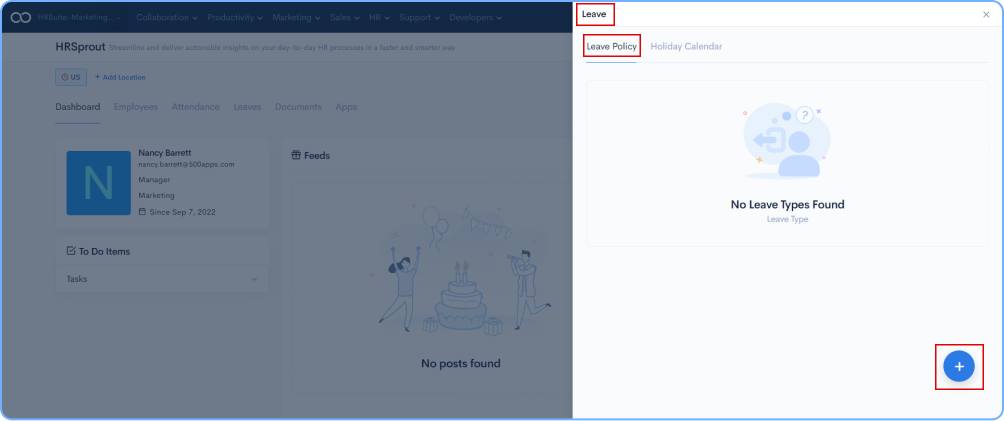
You will see a window of Add Leave Type . Add required Information and click on the Save button.
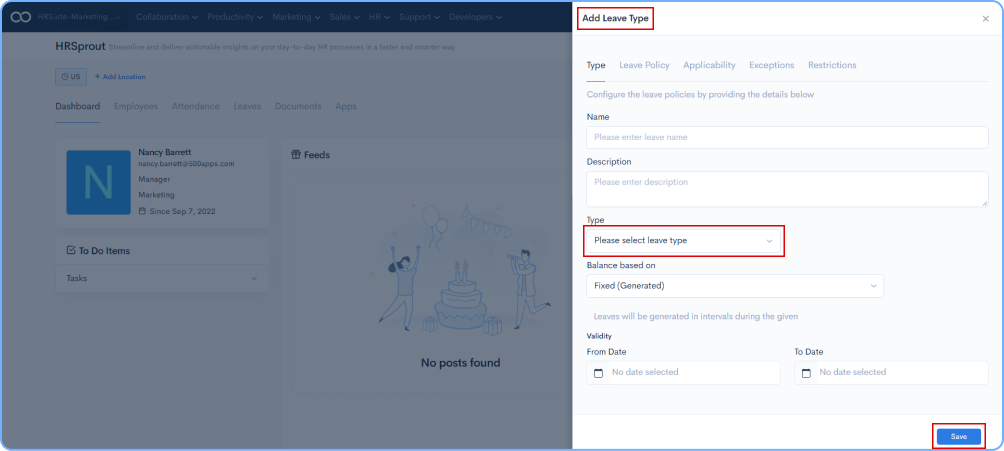
Now come out of Leave Policy and click on Holiday Calendar and add the list of Holidays. After adding click on the Save button.
Login to Clockly , click on +Add Project and name the project. Assign Members for the project, set the time interval for screenshots, provide start and end dates for the project, allocate the budget and click on Save button.
Note: All the employees / remote workers should download and install desktop application of 500apps on their devices before they start using Clockly.
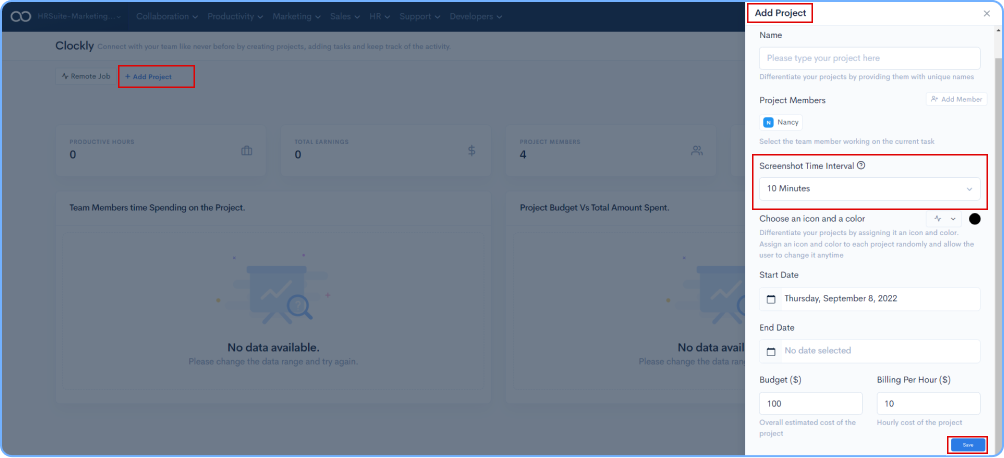
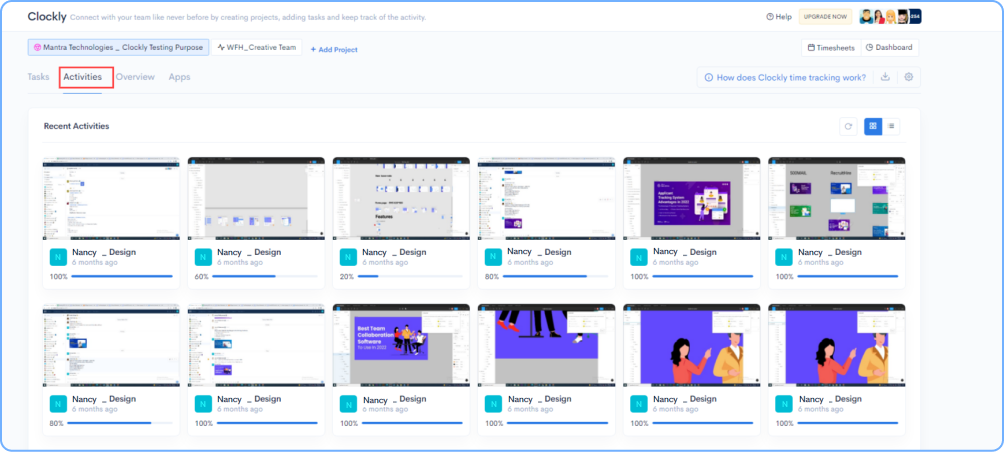
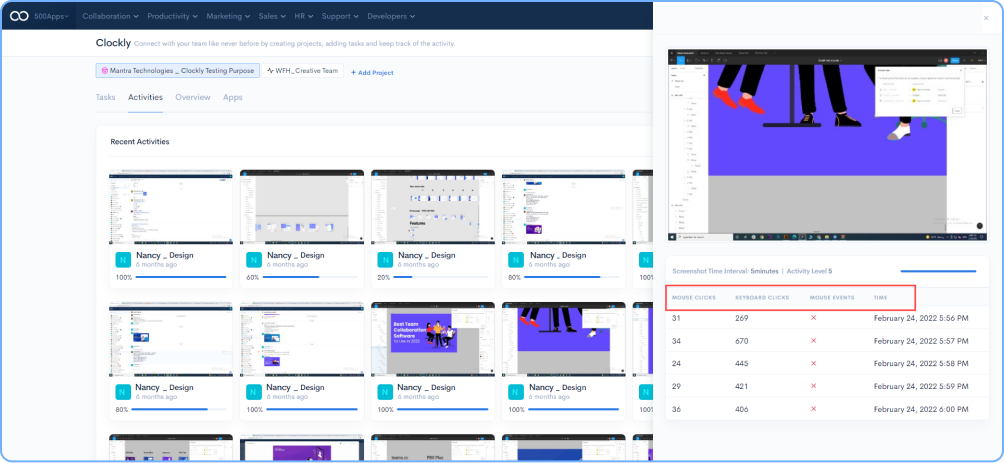
Keep your employees well-trained in their respective projects and help them upskill with our extensive learning management system
The next stage of the employee cycle deals with training. Employees without proper training fail to contribute to organizational growth and can become liable. It is crucial to provide them with training that standardizes their learning for the organizational goals.The learning management tool, LMSNinja helps in setting new and existing employees up for long-term growth with training that is also crucial for an organization's success.
Login to LMSNinja Application and click on + Add Project.
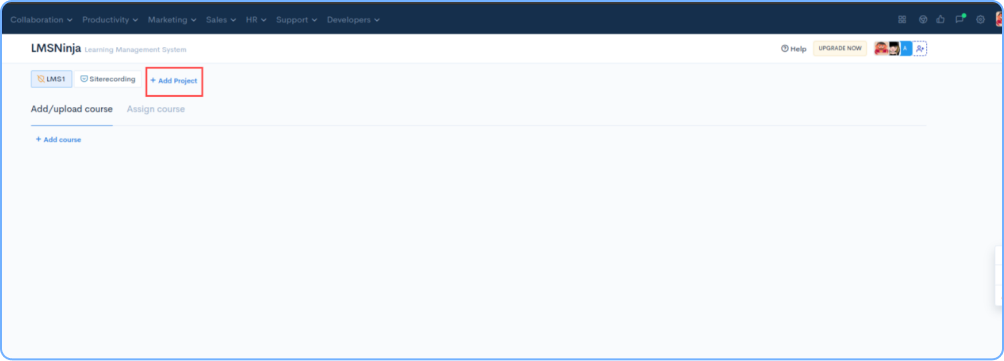
On your RHS, under Add Project, fill in the required fields, and click on the Save button.
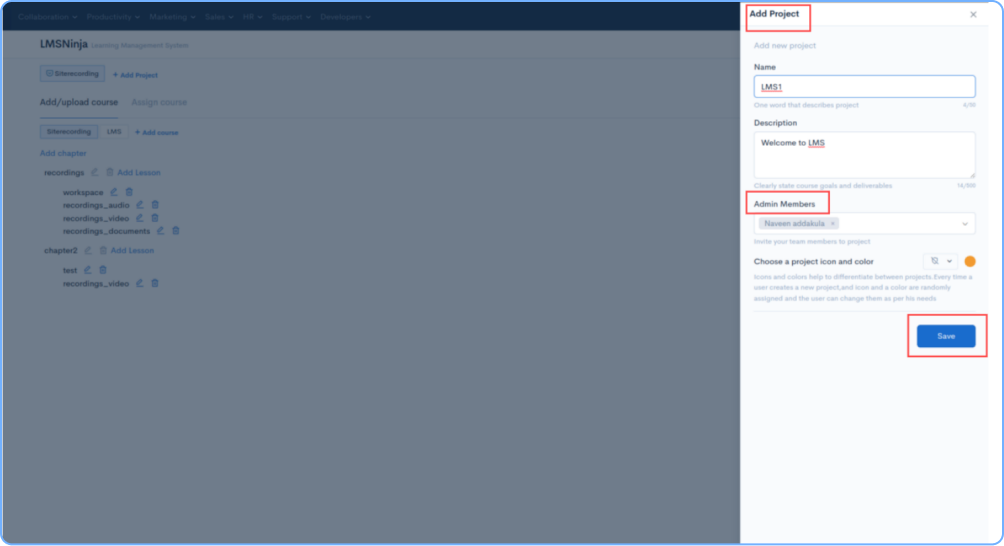
Go to the newly created Project, under Add/Upload course, click on + Add course.
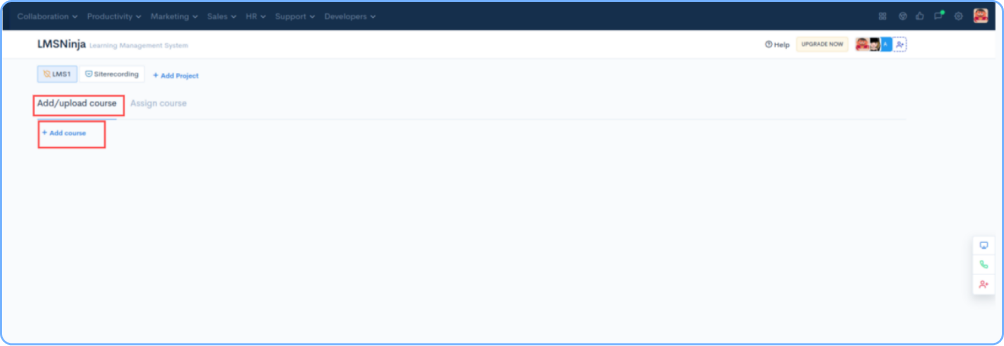
Add the name of the course and click on the Save button.
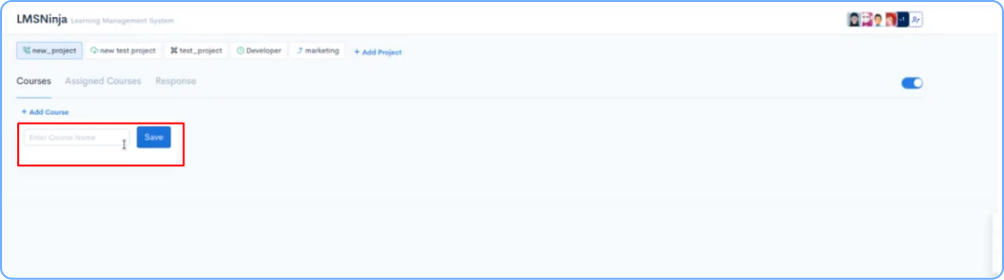
Under the newly added course, click on Add Chapter, name it, and click on the Save button.
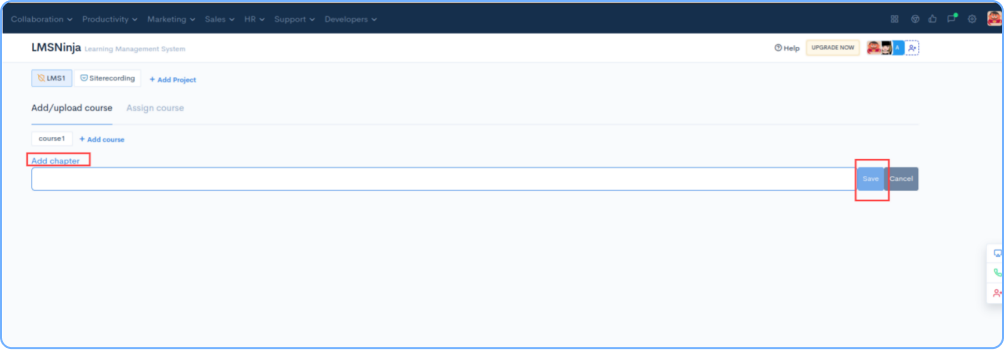
Under the newly added chapter, click on Add Lesson. On your RHS, add the Lesson Name and Lesson Type.
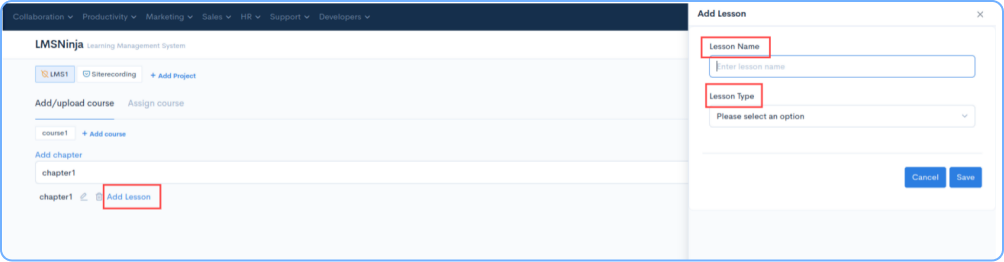
Ensure you select the correct Lesson Type, as lessons can be in
Video/Audio/Document/Quill/Link format. Once done, click on the Save button.
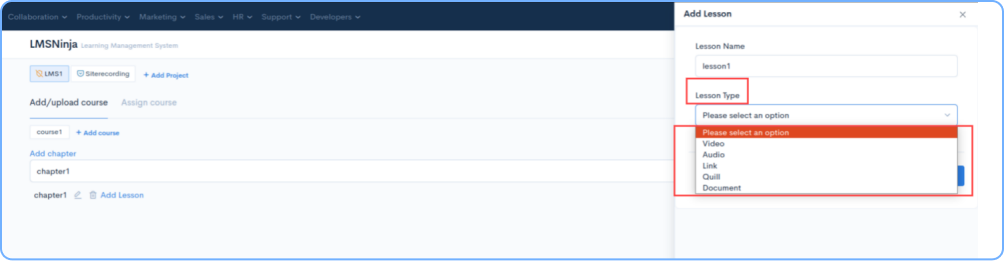
Go to the assigned courses tab, and click on + (Add Assignee Course) button at the bottom of the page.
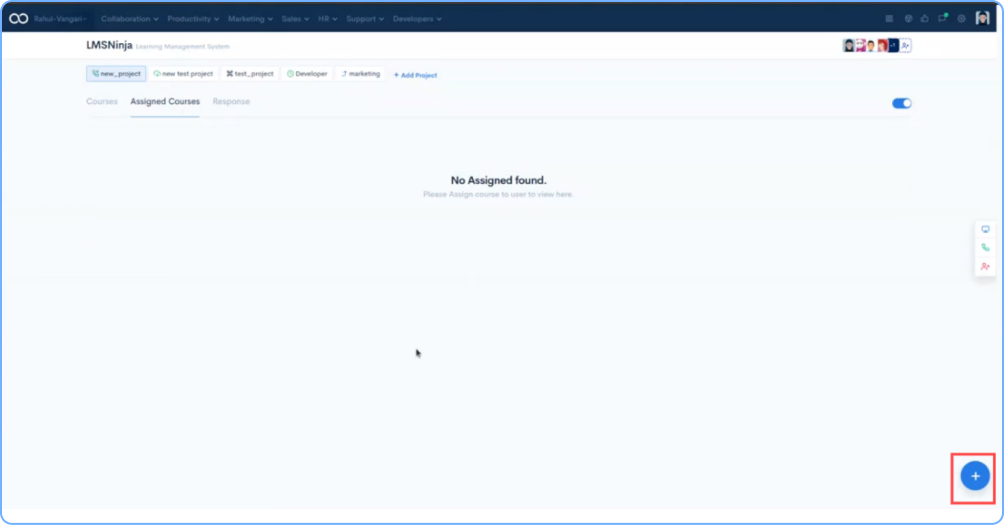
Fill up all the fields on the screen and click on the Save button.
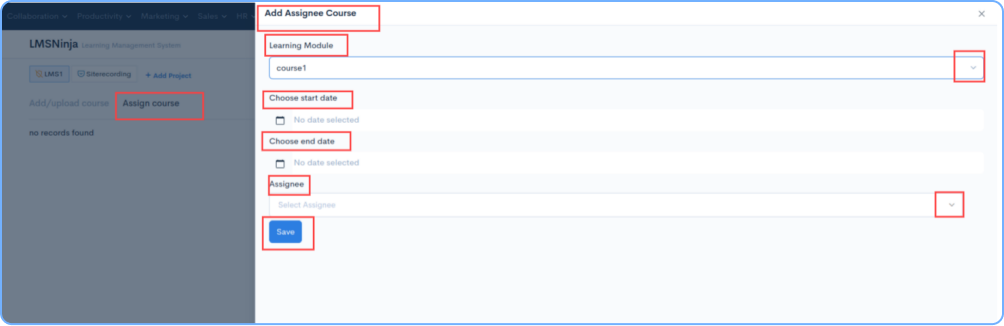
Make your employees' performance more reliable using the Objective and Key Results (OKR) tool, and help the company grow 10x faster
Aligned goals are crucial for organizations to grow and succeed. Individual goals and priorities often overlap and disrupt the workforce without definitive objectives and expected key results.The Objective and Key Results framework of PerformanceUp helps in passing on the company's goals and missions to all employees.
Login to PerformanceUp application and click on Add Project.
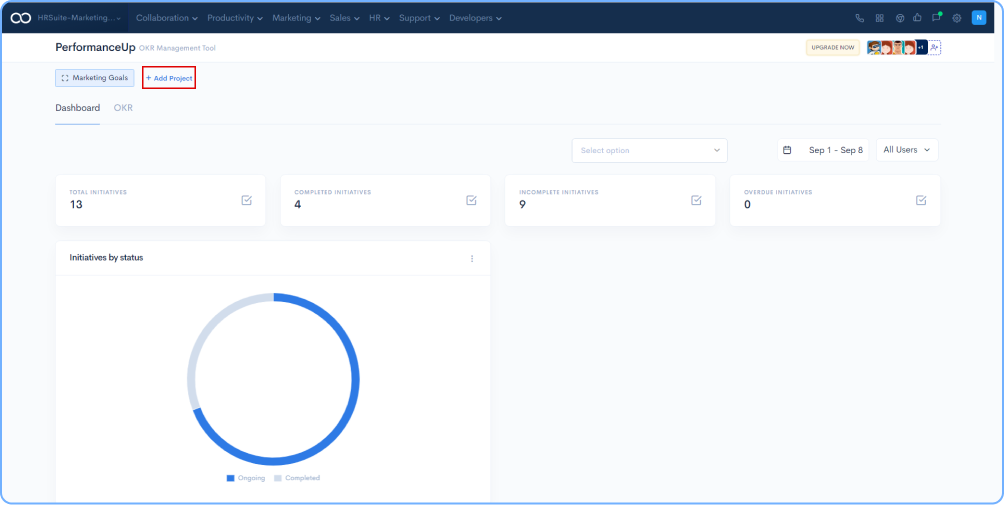
Fill the project details in the popup on your RHS, add project name, description, members, and click on Save button.
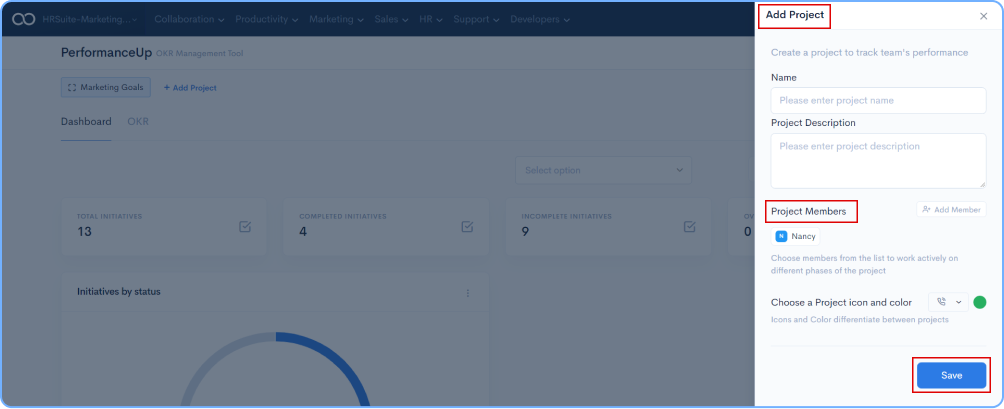
Now click on OKR, and then click on Add Objective.
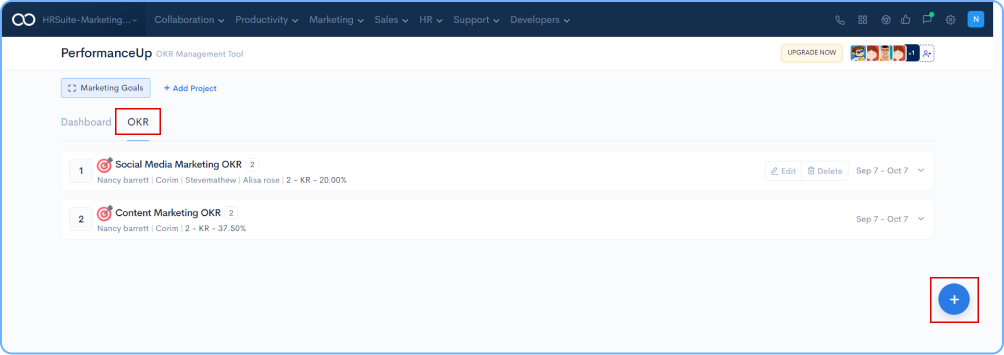
Add name & description, add assignee, enter start date and due date, and click on Save button.
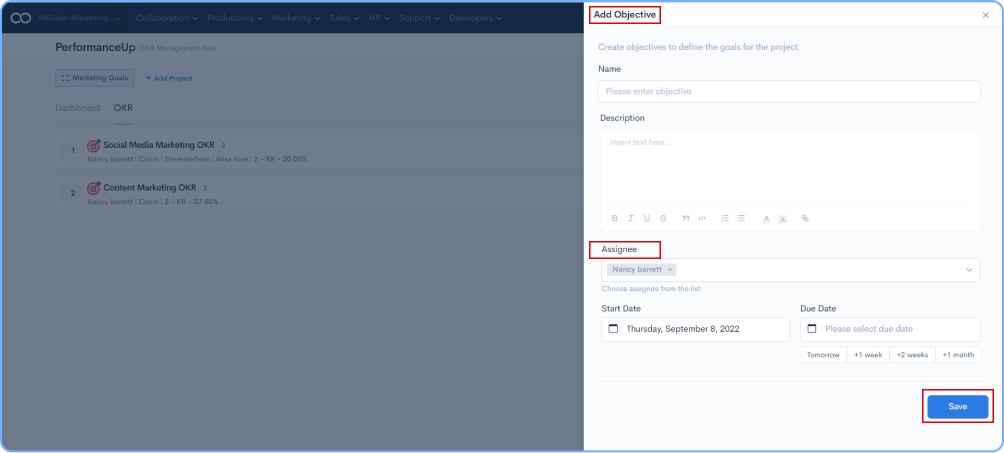
Go to the newly added Objective and add Key Results to the objectives by clicking on + Add Key Results
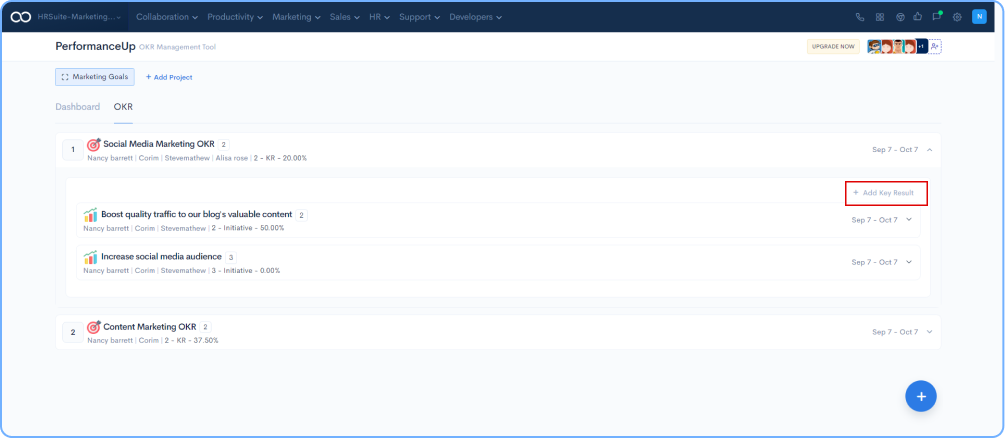
Fill all the required fields and click on Save button.
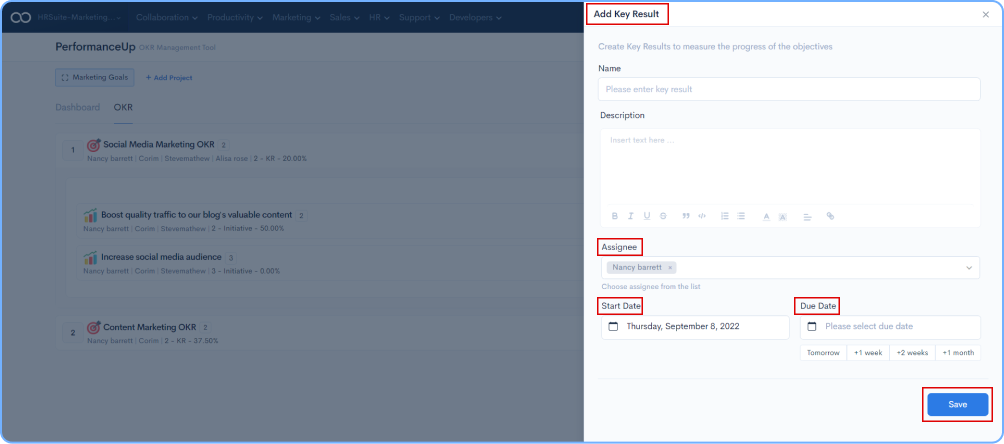
Go back to the newly created Objective and select the relevant Key Result. Click
on + Add Initiatives against that particular Key Result.
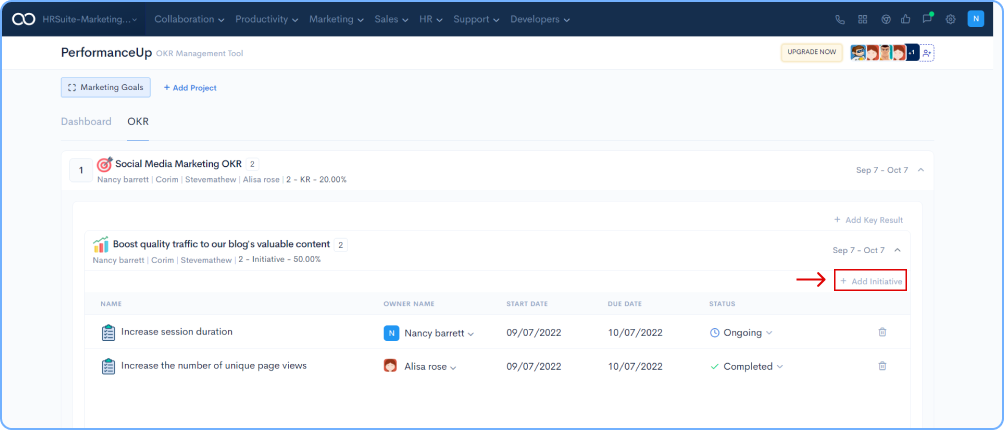
Provide name, description, assignee followed by giving due dates and click on Save button.
*There is no limit to the number of Initiatives you can add to each Key Result..
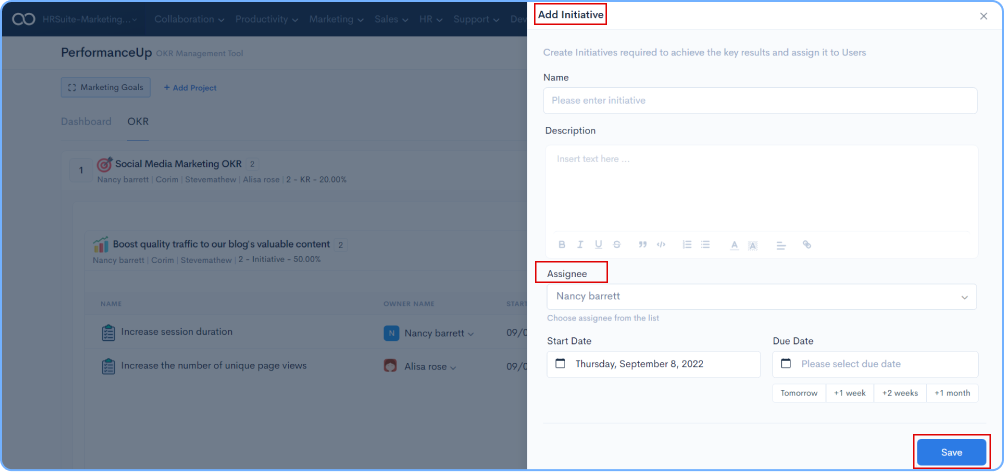
Go to OKR tab. Select the relevant Objective and click on the Edit button.
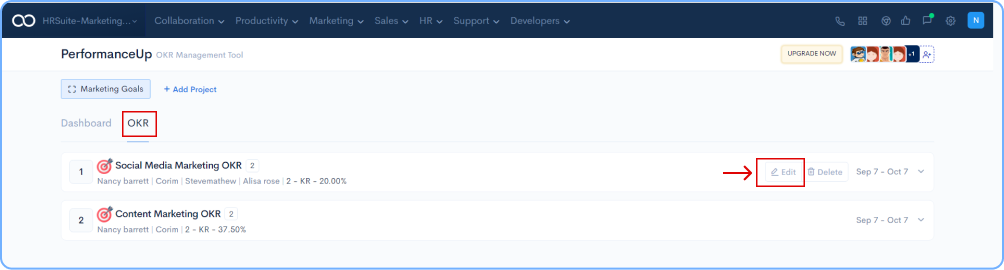
Assign Employees to the newly created Objective from the RHS pop-up. Enter start and due date for the OKR. All changes will be auto-saved.
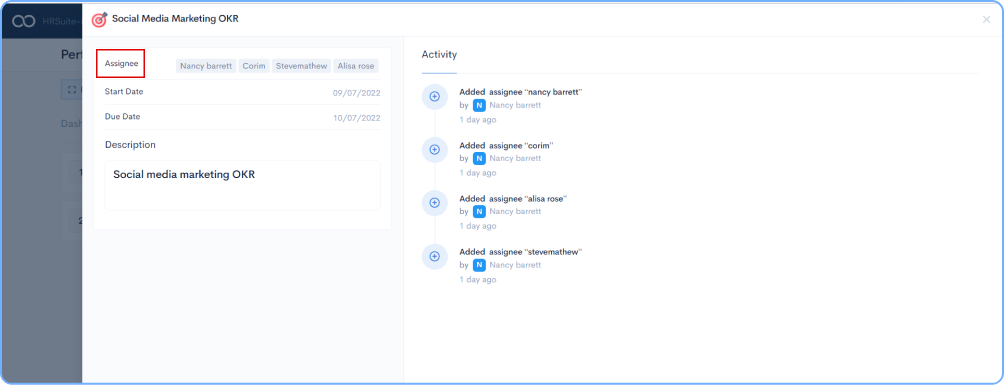
Click on the OKR tab, next to Dashboard tab.
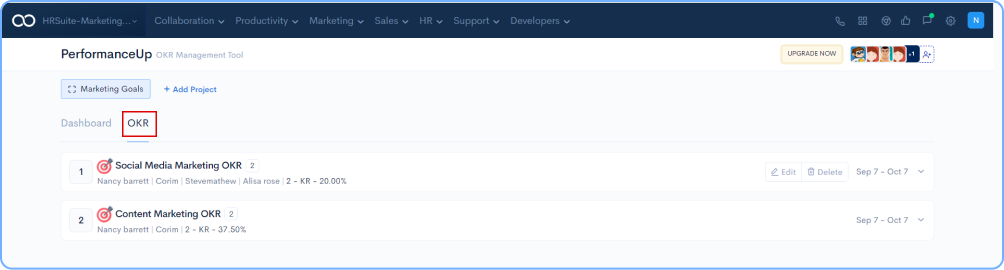
Click on the newly added Objective, followed by clicking on particular Key Result and set the status for the Initiative from the dropdown options (Completed, OnGoing, New, OverDue, Blocked)
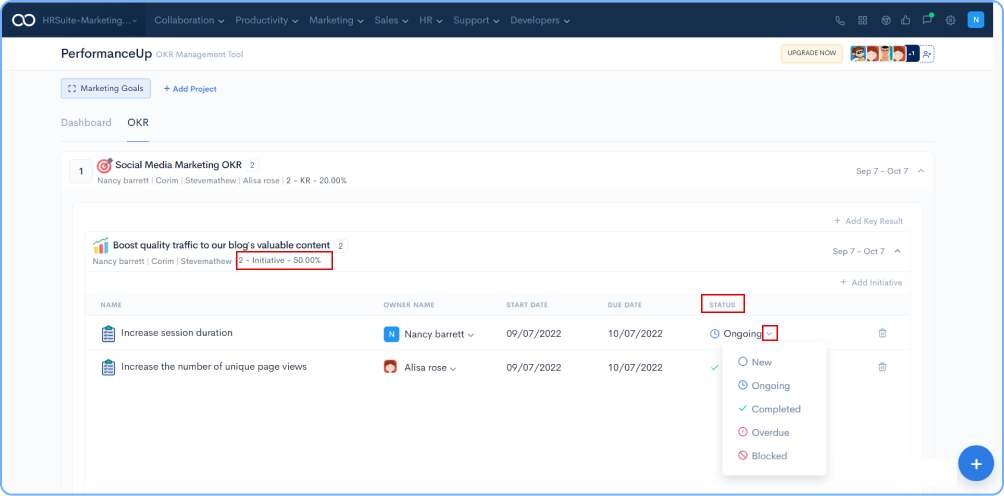
Dashboard View of PerformanceUp