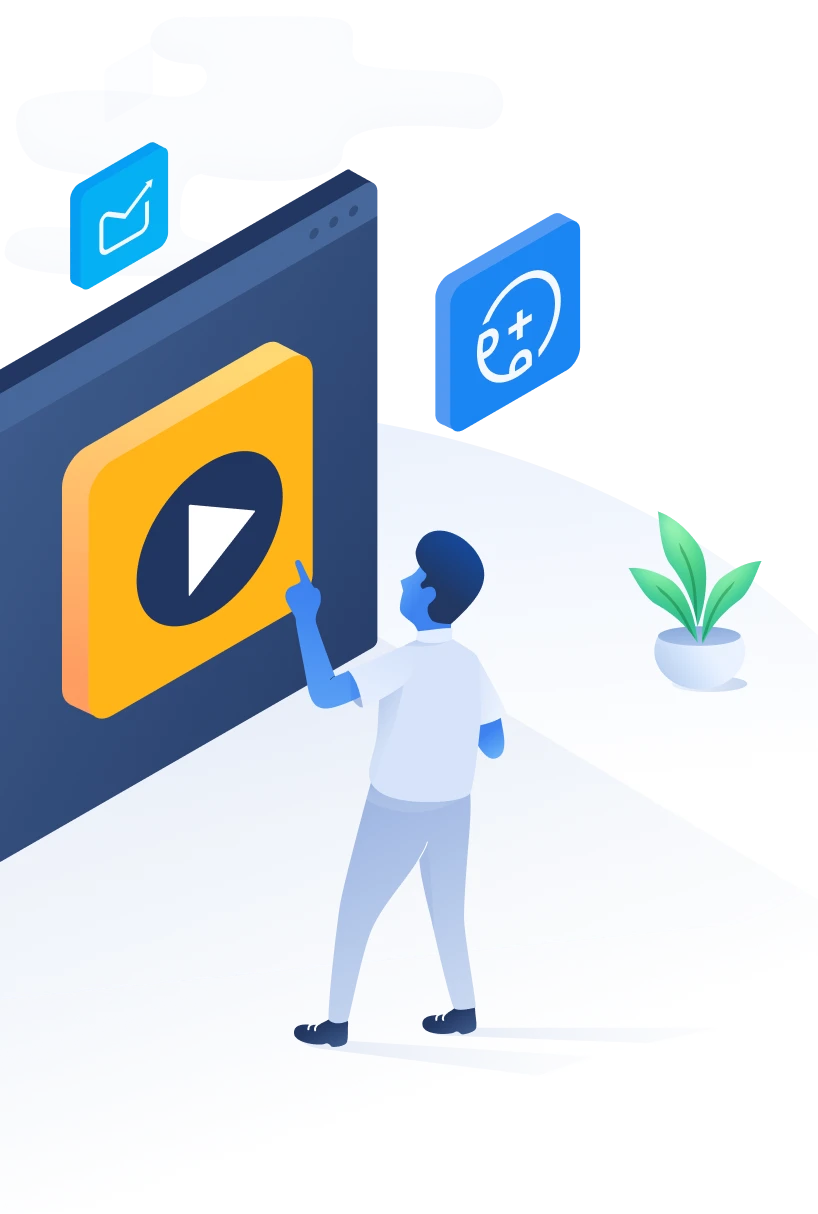
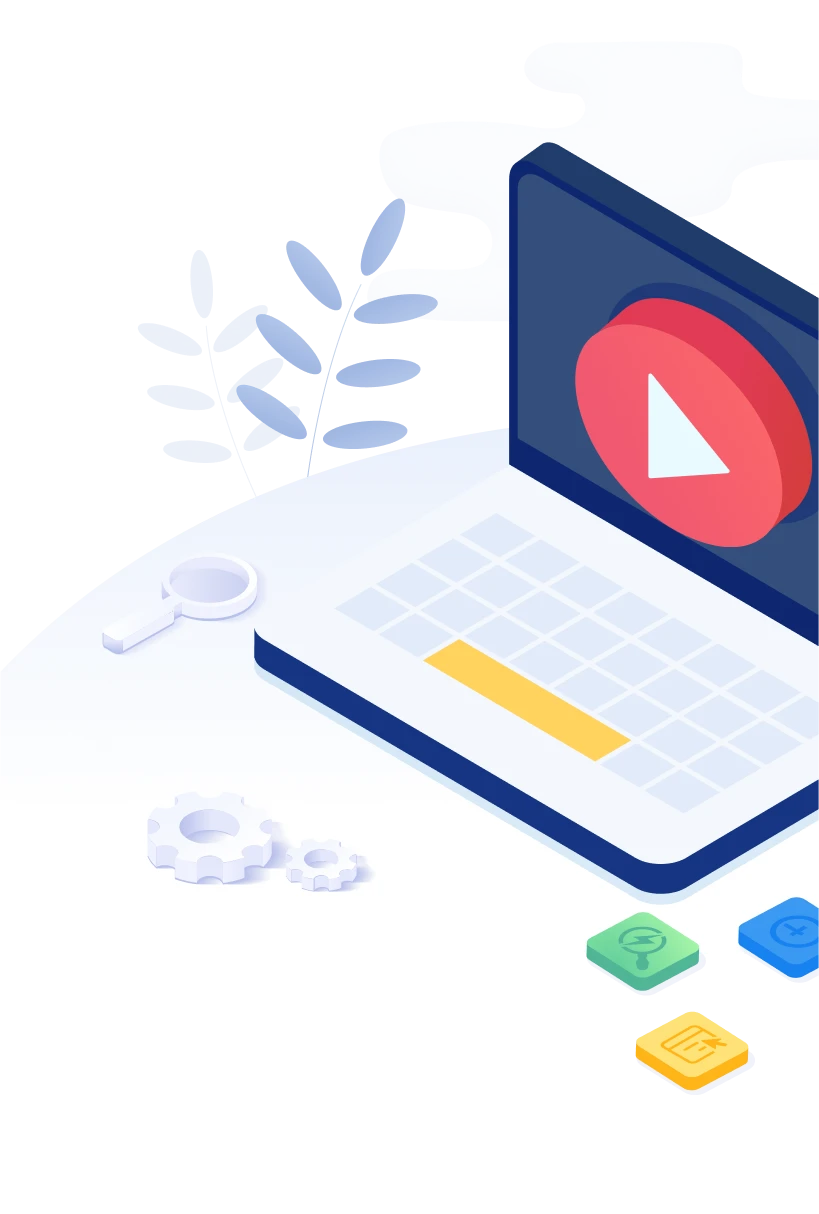
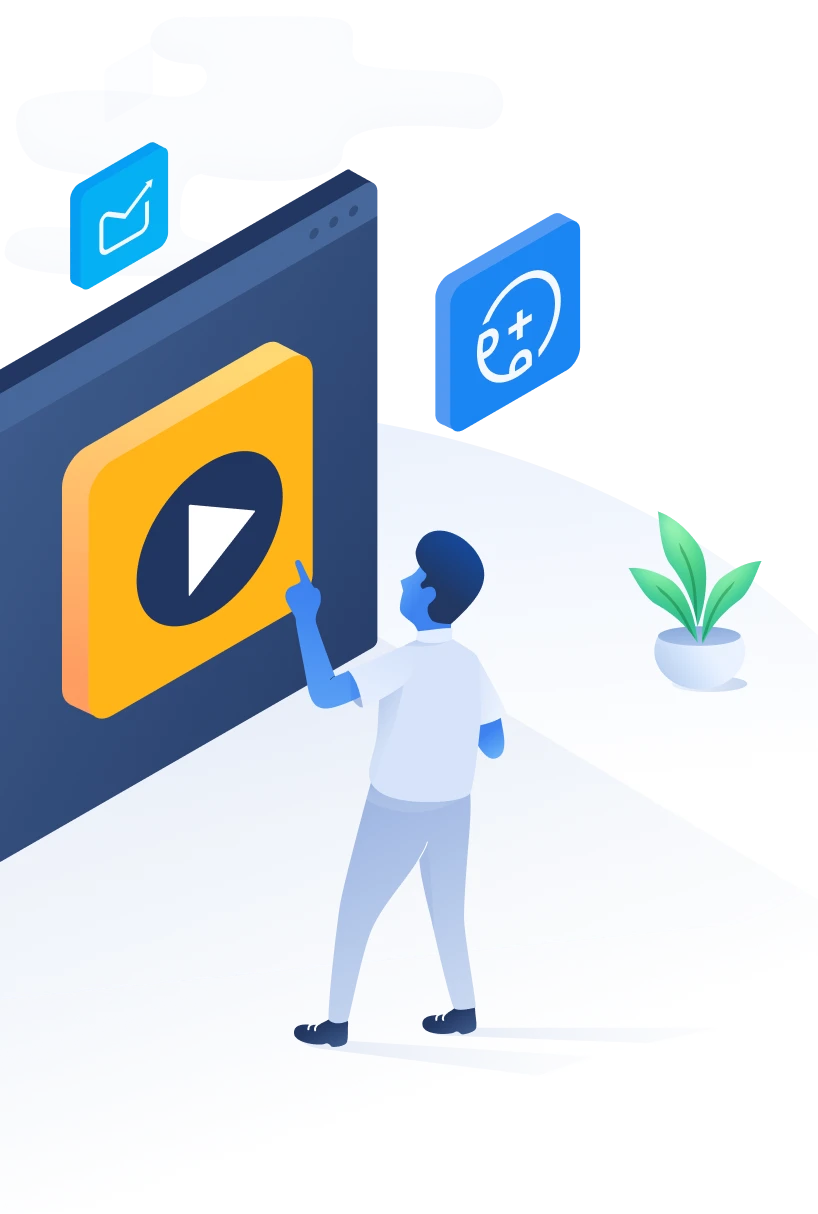
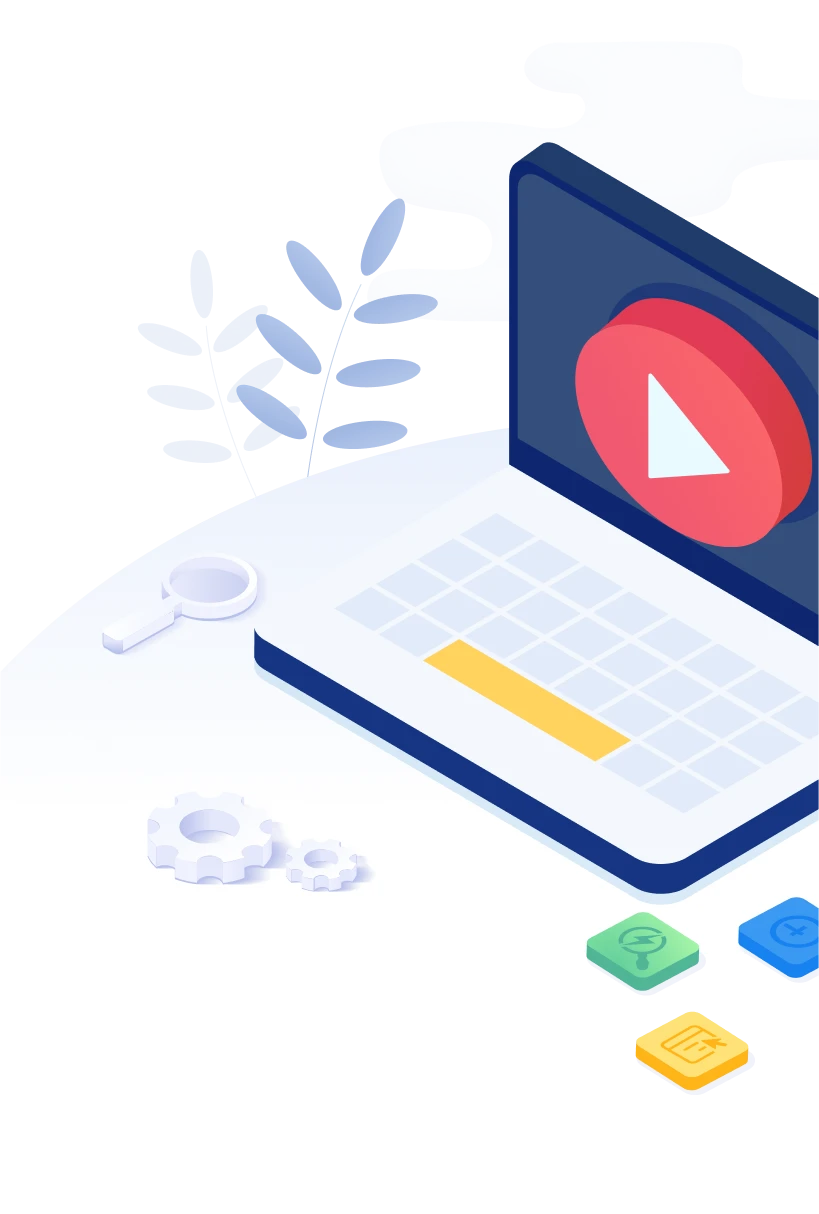
500apps is a single, most-progressive web solution bundle that gives developing organizations an All-in-One SaaS suite. It is a mixture of 50 applications that cover different business works like Sales, Marketing, HR and Ops, Support, Developers, Productivity, Collaboration, and Browser extensions.
With a global uptime guarantee of 99.5%, 500apps provides businesses with a slingshot growth strategy to become the next Fortune 500 company.
The Support Suite from 500apps All-in-One Business Suite helps the organization to improve customer experience. The suite offers different applications that focus on various aspects of Support Function. It helps you to provide prompt service to your customers for maintaining a good reputation and retaining customers. All-in-One Support Suite application including Live chat, Help Desk, Chat bot and Customer Feedback forms to improve the customer support services.
We believe that the primary activities of the support lifecycle would fall under these stages.
At the Intent Stage, getting the Pre-Onboarding details of the new user is important. It helps the support manager to select the right module of onboarding. By using Forms.io, you can create forms based on your department, product and services.You can collect the user information, compile it based on your need and review the information to schedule for Onboarding.
How to Create the Projects
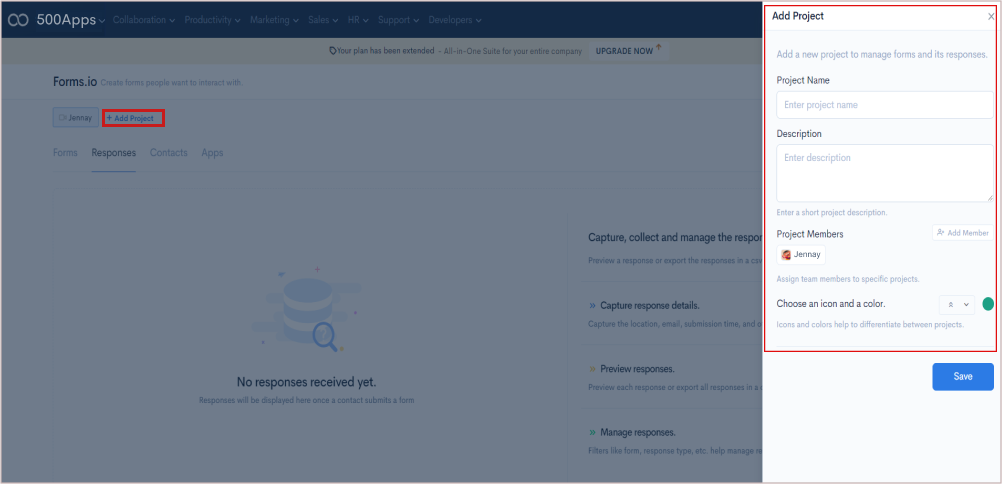
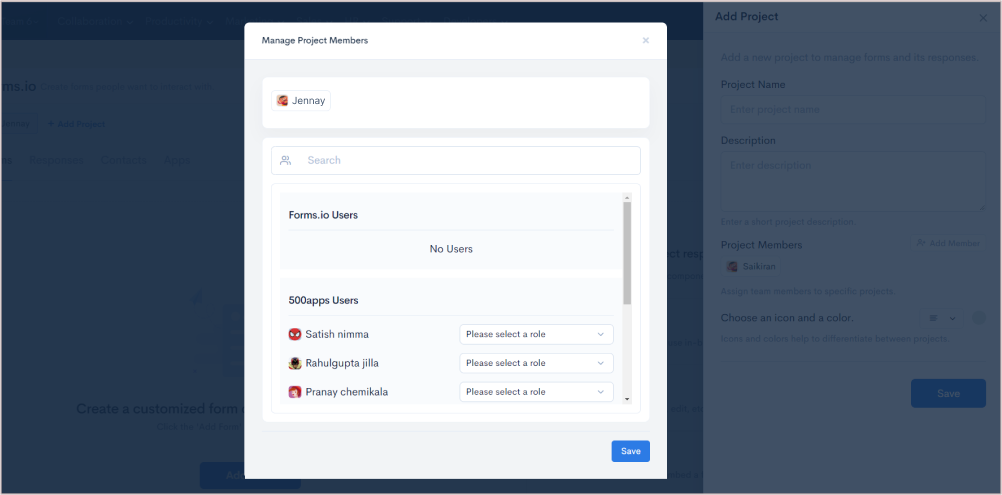
Forms.io will help you to collect the pre-onboarding details in a systematic way. It has built-in templates for various departments. You can also customize the forms by simple drag and drop visual form builder.
Let's see how to create forms.
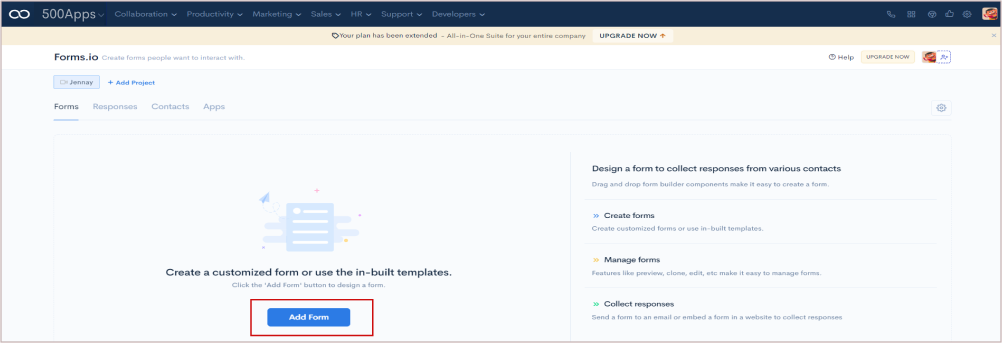
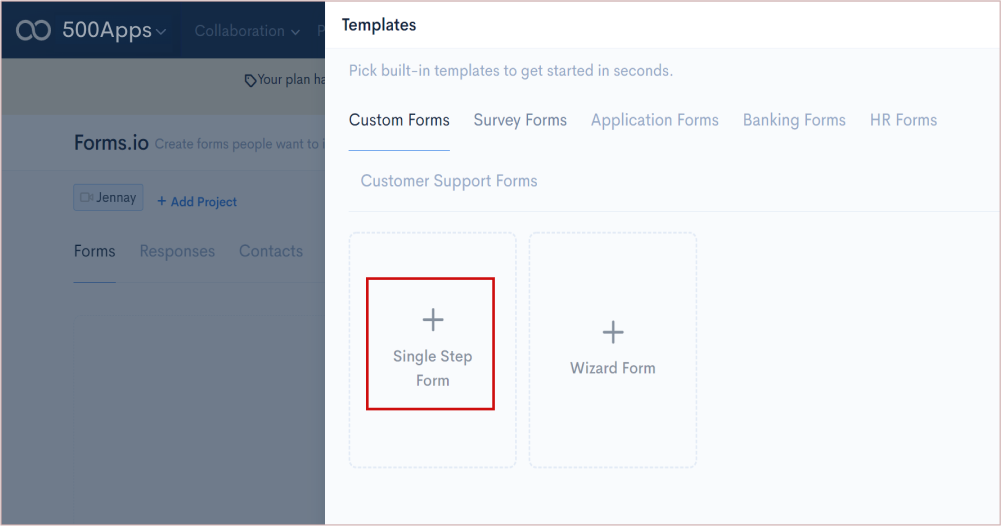
Click the Single Stop Form > get the new page.
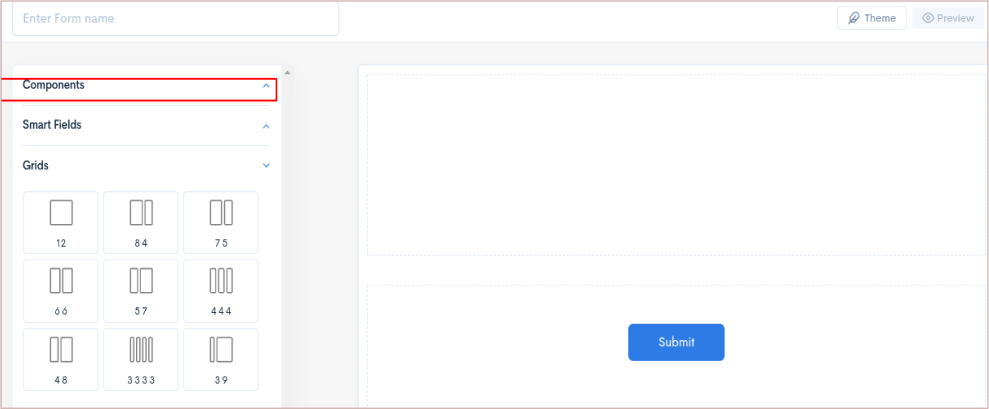
How to view the responses
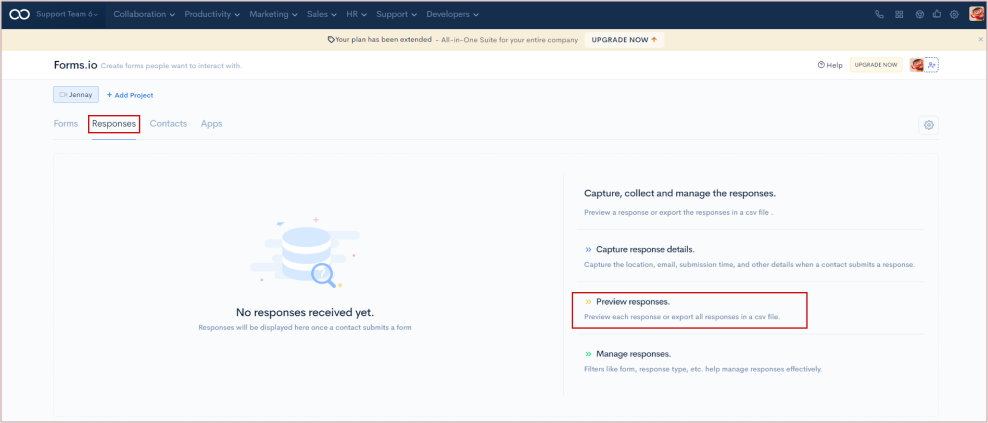
After sending the form, you need to manage and track the form to understand whether or not the forms are delivered to the user. You can also filter the forms based on the criteria like form names, status etc.
Go to Productivity > Select Forms.io > Click Contacts
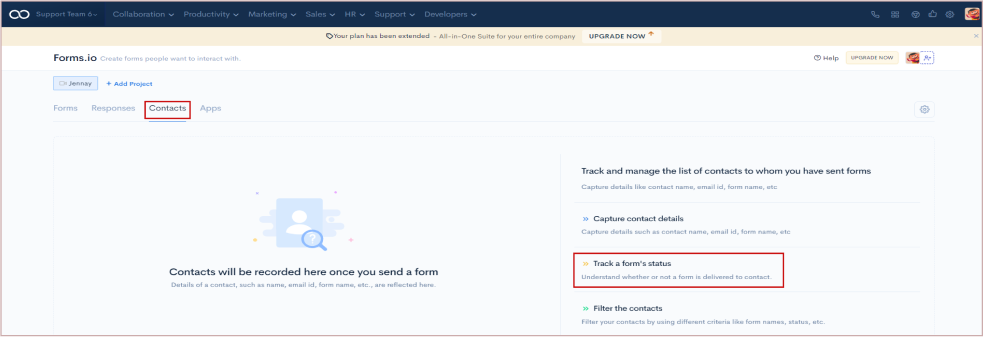
After receiving the requirements of the users, the support manager should select the right module for onboarding. There are two modules of onboarding.
The Support Manager will assign the task related to Self-Onboarding to the Customer Onboarding Manager. Similarly for Interactive Onboarding he will assign the task to the Customer Success Manager.
Let's see how to create Self-Onboarding.
If you want users to be able to understand your product or service on their own, then you should consider Self-Onboarding. With this method, users will learn about your product or services as they go.
How to Create NinjaOnboarding web page
Login to 500apps, go to Support > select NinjaOnboarding from the dropdown.
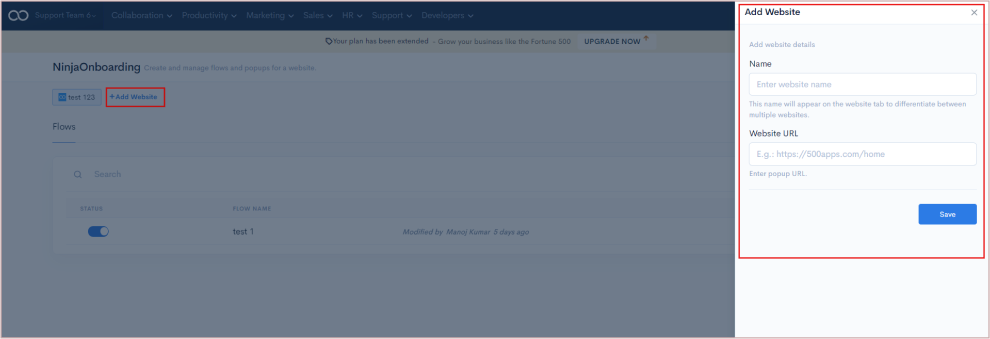
How to create workflows and pop-ups
Go to Support > select NinjaOnboarding
Click the add flow button on the right hand side.
A new page will be open and fill the details as per your requirement.
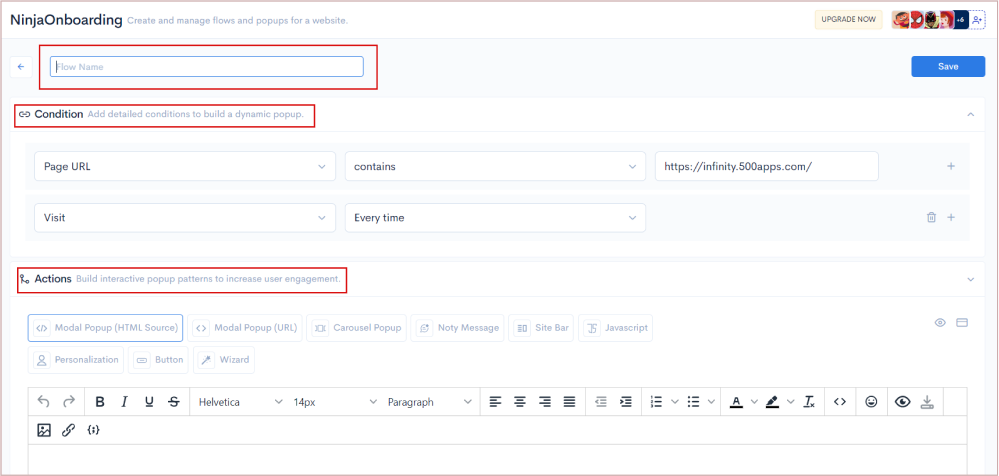
How to create Knowledge base
Go to Support select Support.cc
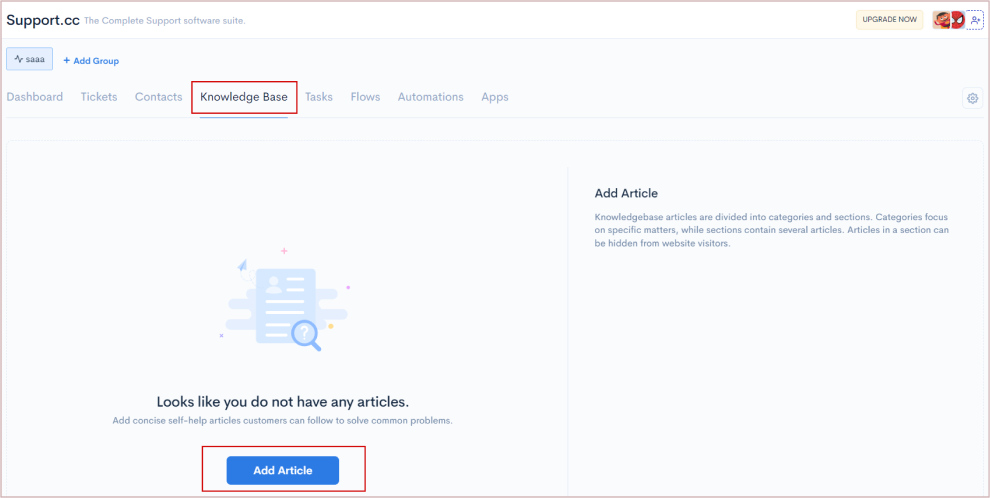
In Interactive Onboarding, we need to set up online appointments with Customer Success Manager.Based on the requirement, you may have one to one or one to many sessions.
How to set up Online Appointments for Interactive Onboarding
Go to Productivity > select the Schedule.cc
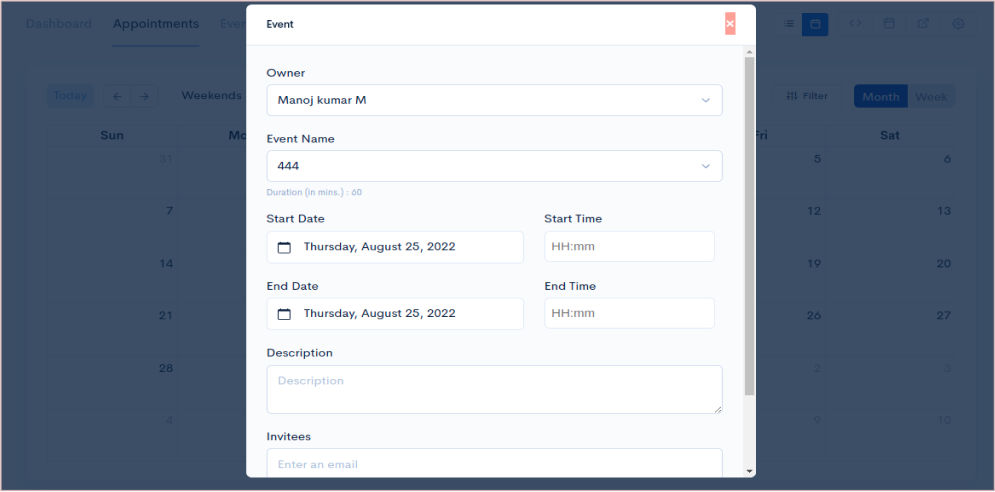
How to set up Inbound / Outbound calls
Go to Collaboration > Select the PBXPlus
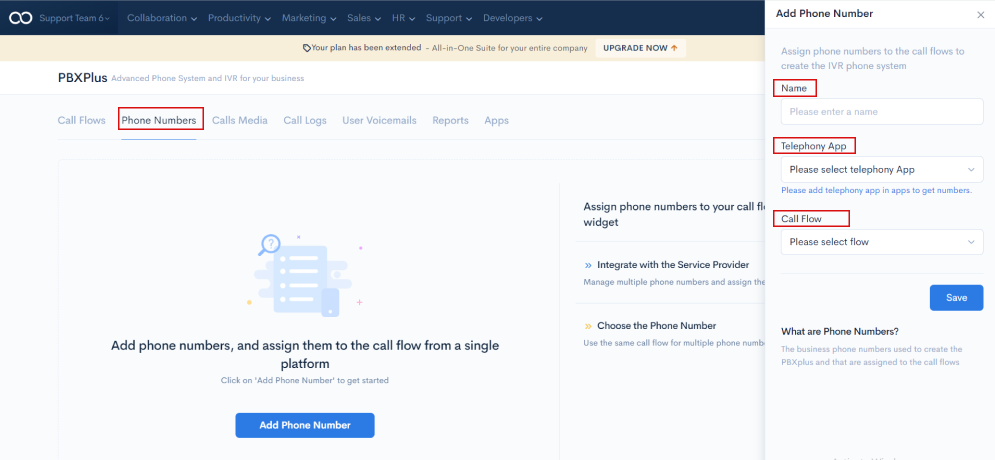
How to set up Followup Cadence
Go to Sales > Select the OutReachly

In the Resolve Stage, Managing and Resolving the issues quickly and with ease of customer is high priority. Knowing the history of the user allows the team member to make the conversation meaningful.
Go to Support > Select the NinjaChat
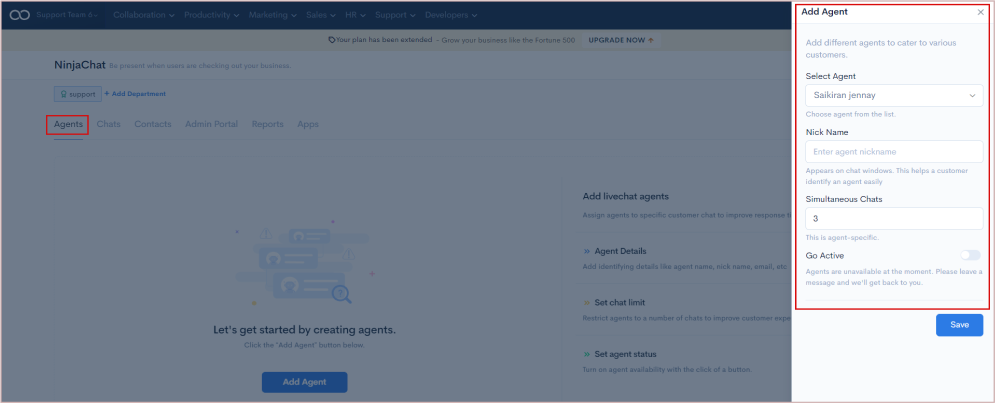
How to create Project
Go to Support > Select the BotUp
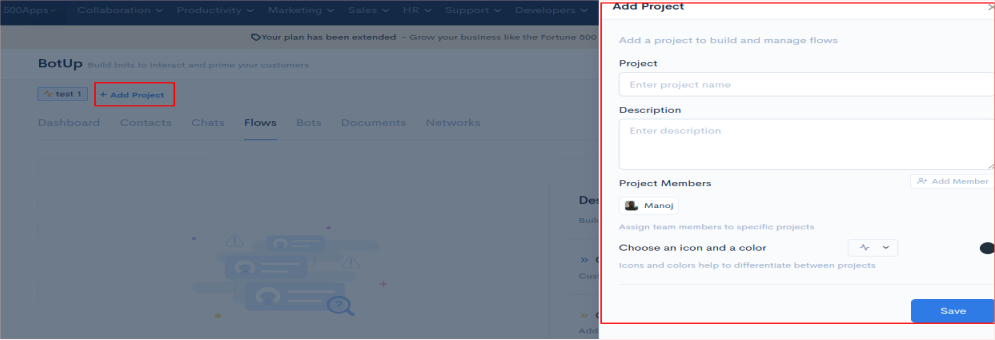
How to Create Flow
Go to Support > Select BotUp
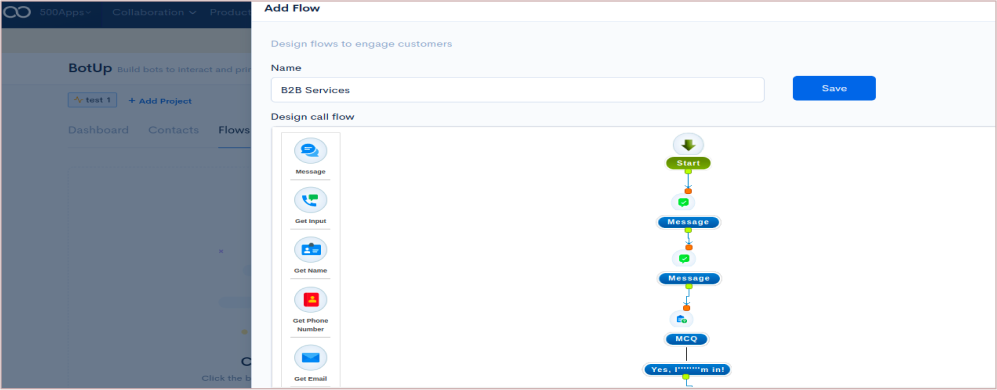
In the Feedback Stage, taking the feedback from the user in time will be challenging. Likewise, getting the suggestions from your top customers to know the possibility for collaboration and integration.
How to collect feedback Timely and Quickly
Go to Support > Select the FeedbackUp from the dropdown
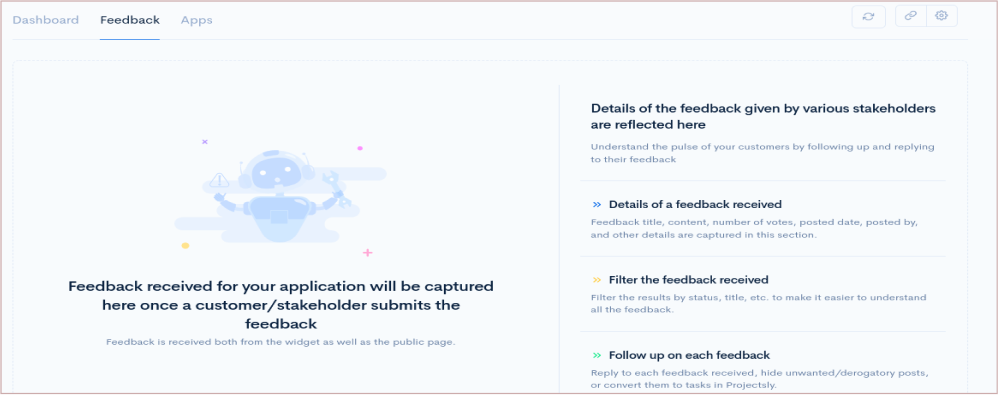
Hope the above step by step guide helps you to use our apps fully to grow your business. We've helped more than 30,000 businesses grow like the Fortune 500 and yours can be the next.
We have an app wise getting started page as well. Please go through it for more details on individual apps.